Exploring Windows Server 2022 Essentials: Features, Benefits, and Deployment
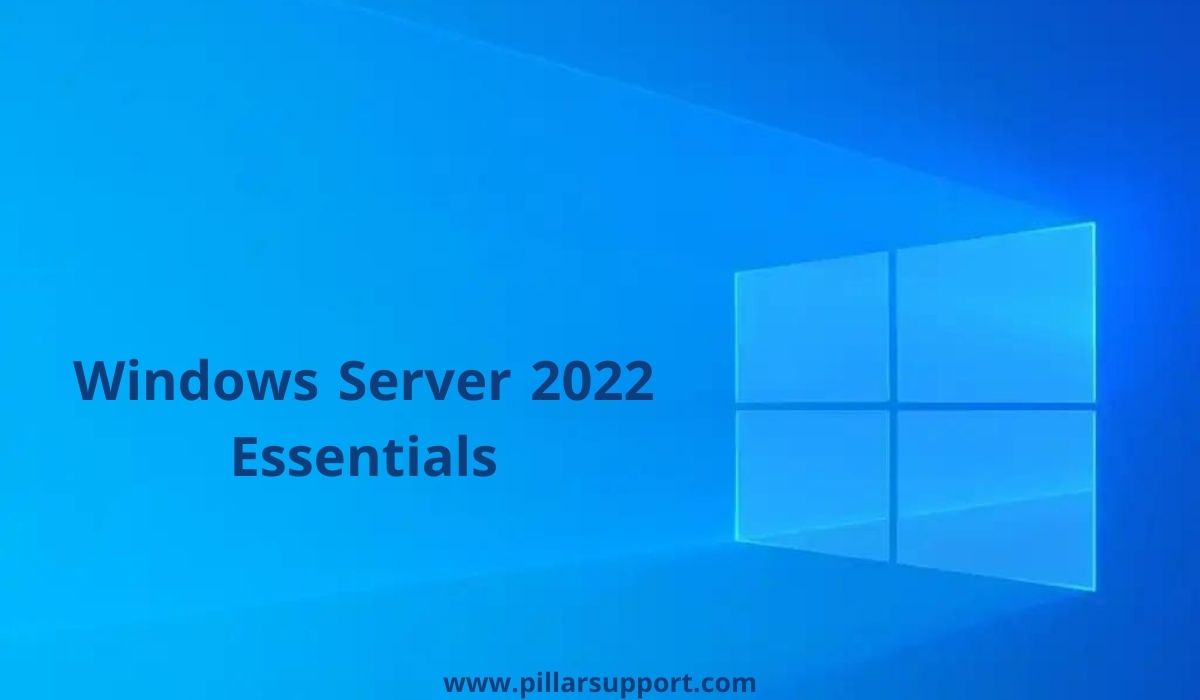
In the dynamic landscape of modern business, even small enterprises recognize the pivotal role that technology plays in driving growth and efficiency. Enter Windows Server 2022 Essentials—an edition designed with the unique needs of small businesses in mind.
In this era of digital transformation, where streamlined IT management is the key to success, understanding the significance of Windows Server Essentials becomes paramount.
This article delves into the world of Windows Server 2022 Essentials, shedding light on its relevance for small businesses and the unparalleled benefits it brings to their IT landscape.
Table of Contents
Windows Server 2022 Essentials: Overview
Windows Server 2022 Essentials stands as a dedicated edition designed to empower small and medium-sized businesses (SMBs) with a comprehensive yet streamlined solution for managing their IT infrastructure. This edition’s core features and functionalities are carefully curated to cater to the unique needs of SMBs, ensuring that they can navigate the challenges of the digital era with confidence and efficiency.
Core features and functionalities of Windows Server 2022 Essentials include User-Friendly Dashboard, Remote Access, Data Backup and Recovery, Integration with Cloud Services, User and Device Management, Security Enhancements, and more.
Catering to SMBs
The Windows Server 2022 Essentials edition is finely tuned to cater to the specific needs of small and medium-sized businesses:
- Affordability: SMBs often operate with budget constraints. Windows Server 2022 Essentials offers a cost-effective solution that provides essential functionalities without unnecessary complexity.
- Simplicity: The streamlined nature of Essentials edition means that SMBs can manage their IT infrastructure without the need for extensive IT expertise. The user-friendly dashboard and intuitive tools make IT management accessible to a wider range of personnel.
- Scalability: While Essentials is tailored for smaller environments, it also allows SMBs to grow. As your business expands, you can transition to other Windows Server editions with ease, ensuring continuity.
- Time Efficiency: SMBs need to maximize their operational efficiency. Windows Server 2022 Essentials automates tasks, such as data backup and user management, freeing up valuable time for core business activities.
Windows Server 2022 Essentials emerges as a beacon of empowerment for small and medium-sized businesses. Through its carefully crafted features, user-centric design, and alignment with the unique needs of SMBs, this edition paves the way for streamlined IT management, enhanced security, and operational agility. Whether you’re a startup or an established SMB, Windows Server 2022 Essentials offers the tools you need to navigate the complexities of the digital landscape and drive your business forward.
Key Features of Windows Server 2022 Essentials
Windows Server 2022 Essentials brings a host of key features designed to empower small and medium-sized businesses with efficient IT management, collaboration, and data protection. These features work in harmony to streamline operations, enhance productivity, and ensure the security of critical business assets.
User-Friendly Dashboard and Management Tools
The Essentials edition introduces a user-friendly dashboard that simplifies IT management tasks. This centralized hub provides a visual interface for managing user accounts, devices, and permissions. The dashboard’s intuitive design ensures that even non-technical personnel can perform essential IT tasks with ease.
Integration with Microsoft 365 Services
Modern businesses rely on collaboration and communication tools to thrive. Windows Server 2022 Essentials seamlessly integrates with Microsoft 365 services, enabling efficient email management, document sharing, and collaboration among team members. This integration bridges the gap between on-premises infrastructure and cloud-powered productivity tools.
File and Print Services for Seamless Document Management
Managing documents and facilitating seamless printing is essential for any organization. Windows Server 2022 Essentials offers file and print services that allow users to store, access, and share documents securely within the company network. The streamlined print services enhance efficiency, ensuring that employees can easily print and retrieve documents when needed.
Simplified Data Backup and Disaster Recovery
Data loss can have devastating consequences for businesses of any size. Windows Server 2022 Essentials addresses this concern by providing automated data backup and disaster recovery capabilities. With scheduled backups and easy-to-use recovery options, organizations can ensure the safety of their critical data and quickly restore operations in case of unforeseen disruptions.
Remote Access for Flexibility and Productivity
In today’s mobile work environment, remote access is vital for maintaining productivity. Windows Server 2022 Essentials enables secure remote access, allowing employees to connect to the company network and resources from various locations. This feature promotes flexibility and ensures that teams can collaborate effectively regardless of their physical location.
Integration with Azure Active Directory
Windows Server 2022 Essentials seamlessly integrates with Azure Active Directory, enhancing user authentication and identity management. This integration simplifies user access, improves security through multi-factor authentication, and facilitates single sign-on for both on-premises and cloud services.
Enhanced Security Measures
Security remains a top concern for businesses. Windows Server 2022 Essentials incorporates enhanced security measures, including built-in Windows Defender protection and advanced threat detection. This ensures that your business data and infrastructure are safeguarded against evolving cyber threats.
Incorporating these key features, Windows Server 2022 Essentials transforms small and medium-sized businesses into streamlined, secure, and efficient entities. By providing a platform that caters to essential IT needs, collaboration, and data protection, this edition empowers organizations to focus on growth and innovation without compromising on operational integrity.
Benefits of Windows Server 2022 Essentials
Windows Server 2022 Essentials emerges as a cornerstone of support for small and medium-sized businesses, offering a range of benefits that resonate with their unique operational requirements and growth aspirations. From fortified security to streamlined IT management, this edition empowers businesses to thrive in the digital age with confidence and efficiency.
- Enhanced Security and Data Protection
In a landscape rife with cyber threats, Windows Server 2022 Essentials stands as a guardian of your business’s digital assets. Its enhanced security features, including built-in Windows Defender protection and advanced threat detection, safeguard your data from evolving threats. With automatic data backup and disaster recovery capabilities, your critical information remains shielded against unexpected disruptions.
- Cost-Effective and Streamlined IT Management
Windows Server 2022 Essentials recognizes the value of efficiency in small business operations. Its user-friendly dashboard and management tools streamline IT management tasks, allowing your team to focus on core business activities. The Essentials edition offers a cost-effective solution that provides essential functionalities without overwhelming complexity, making it an optimal choice for businesses with budget considerations.
- Centralized User and Device Management
Managing users and devices across a growing business can be challenging. Windows Server 2022 Essentials simplifies this process by offering centralized user and device management. From adding new users to configuring permissions and access, the streamlined management interface ensures improved efficiency and reduced administrative overhead.
- Integration with Cloud Services for Flexibility and Scalability
The modern business landscape demands flexibility and scalability, and Windows Server 2022 Essentials delivers on both fronts. With integration capabilities with Microsoft 365 services and Azure Active Directory, your business gains access to cloud-powered collaboration tools and enhanced identity management. This integration allows your organization to scale resources based on demand while maintaining secure remote access and collaboration.
- Remote Access for Increased Flexibility
The Essentials edition enables secure remote access, providing employees with the flexibility to work from various locations while staying connected to the company network and resources. This feature is especially crucial in today’s remote work environment, enabling seamless collaboration and productivity regardless of physical location.
- Support for Growth and Innovation
By providing a foundation of streamlined IT management, enhanced security, and collaboration tools, Windows Server 2022 Essentials frees up valuable resources and time for your business to focus on innovation and growth. With a robust and efficient IT infrastructure in place, your organization can navigate challenges with confidence and pursue new opportunities with agility.
The benefits of Windows Server 2022 Essentials extend far beyond technology—it’s a strategic investment in your business’s success. By enhancing security, simplifying IT management, facilitating collaboration, and supporting growth, this edition empowers small and medium-sized businesses to thrive in a rapidly evolving digital landscape.
Planning and Preparing for Deployment
Deploying Windows Server 2022 Essentials requires careful planning and preparation to ensure a smooth and successful implementation. This involves identifying the hardware requirements, understanding system prerequisites, and considering key factors that contribute to a reliable and efficient deployment.
Hardware Requirements
- Processor (CPU): Windows Server 2022 Essentials requires a 1.4 GHz 64-bit processor or faster. However, for optimal performance, a multicore processor is recommended.
- Memory (RAM): The minimum RAM requirement is 2 GB, but 8 GB or more is recommended. Sufficient memory ensures that the server can handle the demands of applications, services, and user activity effectively.
- Storage Space: A minimum of 160 GB of available hard disk space is required, with at least a 60 GB system partition. Depending on your organization’s needs, additional storage might be necessary for applications, data, and backups.
- Network Adapter: A network adapter capable of supporting network connectivity is essential. Gigabit Ethernet adapters are recommended for optimal performance.
- DVD Drive or USB Port: You’ll need a DVD drive or a USB port for installing Windows Server 2022 Essentials from physical media or a bootable USB drive.
- Display and Input Devices: A monitor and keyboard are necessary during installation and initial setup. After deployment, remote management tools can be used for ongoing administration.
System Prerequisites and Considerations
- Operating System Compatibility: Ensure that the hardware you’re deploying Windows Server 2022 Essentials on is compatible with the edition. Verify that your chosen hardware components have the necessary drivers available for Windows Server 2022.
- Validation of Hardware Components: Validate the hardware components against the Windows Server Catalog to ensure that they are certified for compatibility and reliability with Windows Server 2022 Essentials.
- Backup and Disaster Recovery: Before deployment, perform a comprehensive backup of any existing data and configurations on the server. This ensures that you have a safety net in case any issues arise during the installation process.
- Power and Redundancy: Consider the availability of power and the potential for hardware redundancy, especially if the server hosts critical applications or services. This can help prevent downtime and ensure business continuity.
- Server Roles and Features: Determine which server roles and features you plan to deploy on the server. This includes considering applications, services, and roles required to meet your organization’s needs.
- Network Configuration: Plan the network configuration, including IP addressing, subnetting, and domain settings, before deploying Windows Server 2022 Essentials. A well-thought-out network configuration ensures seamless communication and connectivity.
- Internet Connectivity: An active internet connection is beneficial for accessing updates, patches, and additional resources during and after deployment.
By meticulously evaluating hardware requirements, understanding system prerequisites, and considering key deployment factors, you lay the foundation for a successful implementation of Windows Server 2022 Essentials. This thorough preparation ensures that your server environment is not only functional but optimized for the demands of your organization’s operations.
Step-by-Step Deployment Guide
Deploying Windows Server 2022 Essentials involves a series of steps that ensure a successful installation and initial configuration. This guide provides a step-by-step walkthrough of the process, from preparing the installation media to configuring basic settings and server roles.
Installing Windows Server 2022 Essentials
- Preparing the Installation Media
- Download the Windows Server 2022 Essentials ISO file from the official Microsoft website.
- Create a bootable USB drive or burn the ISO to a DVD using appropriate software.
- Booting from the Installation Media
- Insert the bootable USB drive or DVD into the server’s USB port or optical drive.
- Restart the server and boot from the installation media by pressing the appropriate key (e.g., F2, F12) during startup to access the boot menu.
- Select the bootable media from the list of available options.
- Navigating Through the Installation Process
- The Windows Setup wizard will appear. Choose the language, time, and currency format.
- Click “Next” and then “Install now.”
- Enter the product key when prompted.
- Accept the license terms and click “Next.”
- Choose the installation type. For a new installation, select “Custom: Install Windows only.”
Initial Configuration and Setup
- Setting Up the Server Essentials Experience
- After installation, the server will restart. Select “Next” to begin the setup process.
- Choose the “Windows Server Essentials Experience” option to install the Essentials features.
- Enter your product key and click “Next.”
- Review and accept the license terms. Click “Next.”
- Choose whether to join the Customer Experience Improvement Program and click “Next.”
- Set up Windows Update settings and click “Next.”
- Provide a unique name for your server and click “Next.”
- Configuring Basic Settings and Server Roles
- Configure the administrator password for the server’s “Administrator” account and confirm it. Click “Next.”
- Choose a time zone and ensure the date and time settings are accurate. Click “Next.”
- Select your server’s network location type (domain, private, or public). Click “Next.”
- Review the settings and click “Next” to begin the configuration process.
The configuration process may take some time. Once complete, you’ll be prompted to sign in.
After signing in, the initial configuration is complete, and you can proceed to configure specific server roles and settings as needed.
Congratulations! You’ve successfully installed and configured Windows Server 2022 Essentials. From this point, you can continue to customize your server by adding roles, features, and applications that align with your organization’s requirements.
User and Device Management
Efficient user and device management is crucial for maintaining a well-organized and secure IT environment. Windows Server 2022 Essentials offers robust tools to help you create, manage, and assign roles and permissions to users, ensuring seamless access to resources and enhancing collaboration. Here’s a step-by-step guide to user and device management:
Creating and Managing User Accounts and Groups
Creating User Accounts
- Open the Windows Server Essentials Dashboard.
- Navigate to the “Users” tab and select “Add a user account.”
- Fill in the required user details, such as name, username, password, and contact information.
- Choose whether to grant the user remote access and email integration.
- Click “Next” to complete the user account creation.
Managing User Accounts
- From the Dashboard, select the user account you want to manage.
- You can reset passwords, modify user properties, and manage user access permissions.
Creating User Groups
- Groups help organize users with similar permissions and roles.
- Navigate to the “Groups” tab in the Dashboard.
- Select “Add a group” and provide a name and description.
- Add users to the group and specify group permissions.
Setting Up User Roles and Permissions
Configuring User Roles
- Windows Server 2022 Essentials provides predefined user roles such as Standard User, Network Administrator, and User Account Administrator.
- Assign roles based on the user’s responsibilities and requirements.
Setting Permissions
- Configure folder and file permissions to control user access to specific resources.
- Right-click on the folder or file, select “Properties,” and navigate to the “Security” tab.
- Add or remove users and groups, and define their permissions (e.g., read, write, modify).
Integrating with Microsoft 365 for User Access
Azure Active Directory Integration
- Windows Server 2022 Essentials seamlessly integrates with Azure Active Directory.
- Configure the integration by navigating to the Dashboard’s “Integrate with Microsoft 365 or Office 365” option.
- Follow the prompts to connect your on-premises server to Azure Active Directory.
User Synchronization
- Once integrated, user accounts created in Windows Server Essentials can be synchronized with Azure Active Directory.
- This synchronization allows users to access Microsoft 365 services using the same credentials.
Single Sign-On (SSO)
- Users can experience seamless access to Microsoft 365 services with single sign-on, reducing the need for multiple logins.
By effectively creating and managing user accounts, groups, roles, and permissions, and integrating with Microsoft 365, Windows Server 2022 Essentials simplifies user and device management. This enables businesses to ensure secure access, enhance collaboration, and maintain an organized IT environment, fostering productivity and efficiency.
File and Print Services
Configuring file and print services is essential for facilitating efficient document management and networked printing within your organization. Windows Server 2022 Essentials offers robust tools to help you set up file shares, manage access permissions, and enable print services for networked printers. Here’s a step-by-step guide to configuring these services:
Configuring File Shares and Access Permissions
Creating File Shares
- Open the Windows Server Essentials Dashboard.
- Navigate to the “Shared Folders” tab and select “Add a new shared folder.”
- Choose the location for the shared folder and specify its name.
- Set permissions for the shared folder, such as read, write, and modify access.
- Click “Next” to complete the creation of the shared folder.
Managing File Share Permissions
- From the Dashboard, select the shared folder you want to manage.
- Navigate to the “Access” tab to configure permissions for specific users or groups.
- Add or remove users and groups, and define their access levels.
Accessing Shared Folders
- Users can access shared folders by navigating to the server’s network path or using Windows Explorer.
- They will need appropriate permissions to read, write, or modify files within the shared folders.
Setting Up Print Services for Networked Printers
Adding a Network Printer
- Open the Windows Server Essentials Dashboard.
- Navigate to the “Devices” tab and select “Add a network printer.”
- Follow the prompts to detect and add networked printers available on your network.
Configuring Printer Properties
- After adding a network printer, select the printer to configure its properties.
- You can set printer defaults, manage printer queues, and configure sharing options.
Managing Printer Permissions
- Navigate to the “Access” tab in the printer’s properties to manage printer permissions.
- Define which users or groups can print to the networked printer.
Accessing Networked Printers
Adding Networked Printers to User Devices
- Users can add networked printers to their devices by navigating to “Settings” > “Devices” > “Printers & scanners.”
- Select “Add a printer or scanner” and choose the networked printer from the list.
Printing to Networked Printers
- Once added, users can print documents to networked printers from their devices as they would with locally connected printers.
By effectively configuring file shares and print services in Windows Server 2022 Essentials, you provide your organization with a streamlined approach to document management and printing. This enhances collaboration, centralizes document storage, and simplifies the process of networked printing, resulting in improved productivity and efficient resource utilization.
Backup and Recovery
Data backup and recovery are essential components of a robust IT strategy, ensuring that critical information is safeguarded and can be restored in the event of data loss or system failure. Windows Server 2022 Essentials provides comprehensive tools for implementing data backup strategies and configuring automatic backups and recovery options. Here’s a step-by-step guide to effectively manage backup and recovery:
Implementing Data Backup Strategies
- Identify Critical Data: Determine which data and files are critical for your organization. This includes business documents, databases, configurations, and user profiles.
- Choose Backup Locations: Decide where you want to store backup copies. You can use external hard drives, network shares, or cloud storage services.
Configuring Automatic Backups and Recovery Options
Configuring Backup Tasks
- Open the Windows Server Essentials Dashboard.
- Navigate to the “Backup” tab and select “Configure Server Backup.”
- Choose the backup destination (e.g., external hard drive, network share).
- Specify the backup schedule (daily, weekly) and retention policy (how long to keep backup versions).
- Select which data to include in the backup, such as server folders and user profiles.
Configuring System Restore Points
- Windows Server 2022 Essentials allows you to create system restore points for easy recovery.
- Navigate to the “System Protection” settings and configure how frequently system restore points are created.
Performing Manual Backups
In addition to automatic backups, you can also initiate manual backups whenever needed.
From the Dashboard, navigate to the “Backup” tab and choose “Backup Now.”
Data Recovery
Restoring Files and Folders
- To restore individual files or folders, open the Windows Server Essentials Dashboard.
- Navigate to the “Backup” tab and select “Restore Files and Folders.”
- Choose the backup version containing the files you want to restore.
- Select the files or folders to restore and choose the destination.
Bare Metal Recovery
- In the event of a server failure, Windows Server 2022 Essentials allows for bare metal recovery.
- Use the Server Recovery Wizard to restore the entire server’s operating system, applications, and data from a backup.
Recovery Options
Windows Server 2022 Essentials offers various recovery options, including full server recovery, application-specific recovery, and individual file recovery.
By effectively implementing data backup strategies and configuring automatic backups and
recovery options, you ensure that your organization is prepared to handle data loss or system failure. Windows Server 2022 Essentials empowers you to safeguard critical information and swiftly recover from disruptions, enabling business continuity and minimizing downtime.
Integration with Cloud Services
Leveraging cloud services is a strategic move for enhancing collaboration, communication, and scalability in today’s business landscape. Windows Server 2022 Essentials provides seamless integration with Microsoft 365 and Azure, allowing you to harness the power of cloud-based services. Here’s a step-by-step guide to effectively integrate Windows Server 2022 Essentials with these cloud services:
Leveraging Microsoft 365 Services for Email and Collaboration
Microsoft 365 Integration
- Open the Windows Server Essentials Dashboard.
- Navigate to the “Integrate with Microsoft 365 or Office 365” option.
- Follow the prompts to sign in to your Microsoft 365 account.
Email Services
- With Microsoft 365 integration, you can configure email services for your organization’s domain.
- Set up user mailboxes and email addresses using the Microsoft 365 admin console.
Collaboration Tools
- Utilize Microsoft 365’s suite of collaboration tools, such as Microsoft Teams and SharePoint Online, to enhance teamwork and communication.
Connecting to Azure for Cloud-Based Services
Azure Active Directory Integration
- Windows Server 2022 Essentials seamlessly integrates with Azure Active Directory (Azure AD).
- Navigate to the “Integrate with Microsoft 365 or Office 365” option in the Dashboard.
- Follow the prompts to set up Azure AD integration.
User Synchronization
- Once integrated, user accounts created in Windows Server Essentials can be synchronized with Azure AD.
- This synchronization allows users to access various Azure services using the same credentials.
Azure Services
- Leverage Azure for various cloud-based services, such as virtual machines, storage, and application hosting.
- Explore Azure’s scalability and flexibility to meet your organization’s needs.
Accessing Cloud Services
Microsoft 365 Services
- Users can access Microsoft 365 services, such as email and collaboration tools, using their Microsoft 365 credentials.
- Set up Microsoft 365 apps on user devices to enable seamless access to cloud services.
Azure Services
- Access Azure services using the Azure portal or other management tools provided by Azure.
- Utilize Azure services to extend your IT infrastructure, host applications, and manage resources.
By effectively integrating Windows Server 2022 Essentials with Microsoft 365 and Azure, you empower your organization with a scalable and collaborative environment. This integration enhances communication, productivity, and resource utilization while ensuring that your business is well-equipped to navigate the demands of the modern digital landscape.
Real-world Implementation
Windows Server 2022 Essentials has proven to be a transformative solution for businesses across various industries. Let’s delve into two real-world success stories that highlight how this edition has improved their IT infrastructure, streamlined operations, and empowered growth.
Success Story 1: Small Business Growth with Enhanced IT Management
Company: TechConnect Solutions (Fictional Name)
The Challenge
TechConnect Solutions, a small IT consulting firm, was experiencing challenges in managing their IT infrastructure efficiently. With a growing team and increasing client demands, they needed a solution that could streamline their IT processes without burdening their limited resources.
The Solution
TechConnect Solutions implemented Windows Server 2022 Essentials to address their IT management needs. They set up user accounts, established secure file shares, and integrated Microsoft 365 for seamless collaboration and email services.
The Impact
- Efficient IT Management: The user-friendly dashboard allowed TechConnect Solutions to manage user accounts and permissions with ease. This saved them valuable time and reduced administrative overhead.
- Seamless Collaboration: Integration with Microsoft 365 enabled the team to collaborate on projects and share documents in real time, enhancing teamwork and client communication.
- Scalability: As TechConnect Solutions continued to expand, the Essentials edition accommodated their growth seamlessly, enabling them to add new users and resources without disruptions.
Success Story 2: Healthcare Facility Enhances Patient Care
Company: HealthFirst Clinic (Fictional Name)
The Challenge
HealthFirst Clinic, a medium-sized healthcare facility, struggled with data management and access control. They needed a solution to centralize patient records, ensure data security, and improve efficiency.
The Solution
HealthFirst Clinic adopted Windows Server 2022 Essentials to address their challenges. They created shared folders for patient records, implemented strict access controls, and integrated Azure Active Directory for enhanced security.
The Impact
- Centralized Data Management: Windows Server 2022 Essentials allowed HealthFirst Clinic to centralize patient records, making it easier for medical staff to access and update information securely.
- Data Security: By setting granular access permissions, HealthFirst Clinic ensured that patient data remained confidential and only authorized personnel could access sensitive information.
- Azure Integration: The integration with Azure Active Directory improved user authentication and enhanced overall network security.
- Efficient Printing: HealthFirst Clinic set up print services for patient forms and documentation, streamlining administrative processes.
These success stories highlight the tangible benefits of Windows Server 2022 Essentials for businesses of varying sizes and industries. From improving IT management and collaboration to enhancing data security and patient care, this edition has proven its worth by empowering businesses to navigate challenges, embrace opportunities, and thrive in the digital era.
How Pillar Support Can Help!
Are you a small business seeking a comprehensive solution to streamline your IT management and enhance your operations? Look no further than Windows Server 2022 Essentials. At Pillar Support, we’re here to guide you through the process of leveraging this edition’s powerful features to transform your IT infrastructure.
Why Choose Windows Server 2022 Essentials?
- Tailored for Your Needs: Essentials edition is designed specifically for small businesses, offering user-friendly tools and functionalities that cater to your unique requirements.
- Efficiency at Your Fingertips: With a user-friendly dashboard and simplified management tools, you can handle user accounts, data backup, and more, all without the need for extensive IT expertise.
- Enhanced Security: Safeguard your data and network with built-in Windows Defender protection, advanced threat detection, and secure remote access options.
- Seamless Collaboration: Integrate with Microsoft 365 for efficient email management and collaboration, enabling your team to work together from anywhere.
- Scalability: As your business grows, Windows Server 2022 Essentials can seamlessly accommodate your expanding needs, ensuring continuity and efficiency.
How Pillar Support Can Assist You
- Expert Guidance: Our team of IT professionals is ready to assist you at every step, from installation to customization, ensuring a smooth and successful deployment.
- Tailored Solutions: We understand that each business is unique. We’ll work closely with you to tailor the Essentials edition to your specific needs and industry requirements.
- Training and Support: We offer training sessions to familiarize you with the edition’s features and management tools, empowering you to maximize its potential for your business.
Make the Move Today!
Transform your small business with Windows Server 2022 Essentials and the dedicated support of Pillar Support. Elevate your IT infrastructure, enhance security, and improve collaboration with a solution designed to propel your business forward.
Contact Us Today for a Consultation and Get Started!
Frequently Asked Questions
Is There a Windows Server 2022 Essentials?
Yes, Windows Server 2022 Essentials is a version of the Windows Server operating system designed specifically for small businesses. It offers streamlined IT management, security enhancements, and integration with cloud services.
What are the Limitations of Server 2022 Essentials?
While Windows Server 2022 Essentials offers many features tailored for small businesses, it has limitations compared to other editions. It supports up to 25 users and 50 devices, lacks some advanced features found in higher editions, and doesn’t include virtualization rights.
What is the Difference Between Windows Essentials and Standard 2022?
Windows Server 2022 Essentials is focused on small businesses, supporting up to 25 users and 50 devices. It provides streamlined management, integration with cloud services, and basic server roles. Windows Server 2022 Standard is a more comprehensive edition suitable for medium to large enterprises, offering more scalability, advanced features, and virtualization capabilities.
What is Windows Server Essentials?
Windows Server Essentials is a server operating system designed for small businesses that need a simplified IT management solution. It offers features such as user and device management, data backup, remote access, and integration with Microsoft 365 and Azure services.