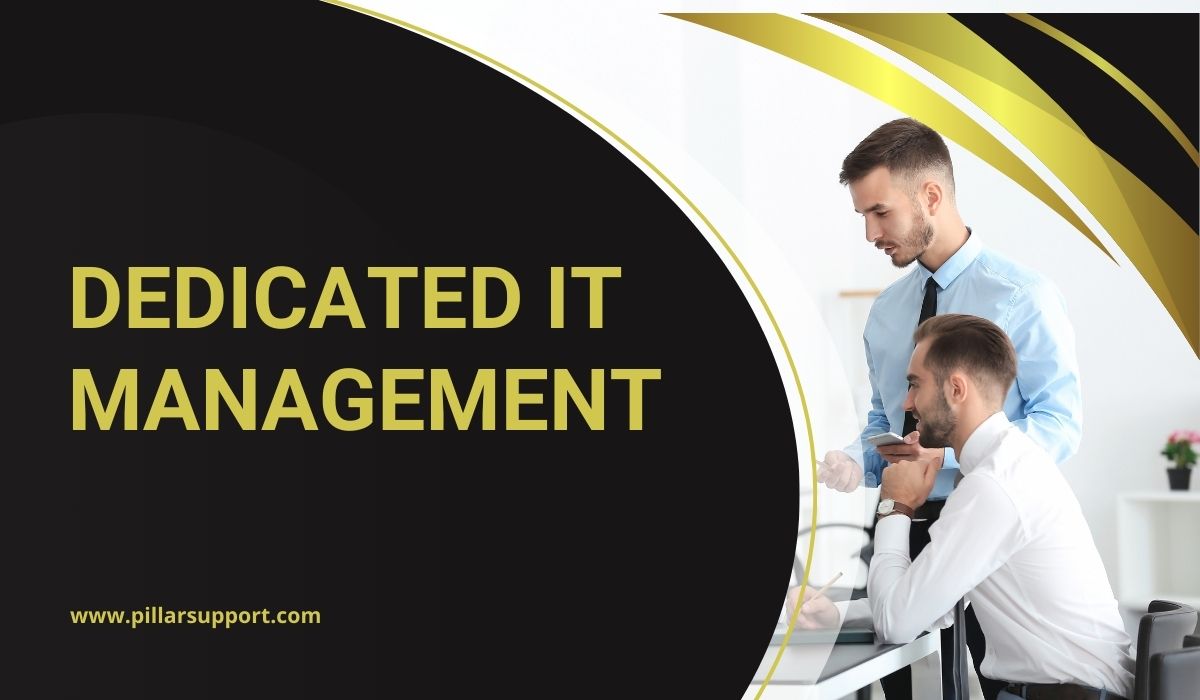Elevating Operations with Dedicated IT Management: A Comprehensive Guide
Dedicated IT Management stands as the bedrock of efficient business operations in the digital age. It embodies a specialized approach to overseeing and optimizing a company’s technological infrastructure. Regardless of a business’s size or industry, having a dedicated team focused on IT management is paramount. From ensuring seamless day-to-day operations to strategizing for future growth, this specialized form of management is indispensable. In this article, we will delve into the crucial role dedicated IT management plays in modern businesses of all scales.
Table of Contents
Understanding Dedicated IT Management
Dedicated IT Management involves entrusting the oversight and optimization of an organization’s technological infrastructure to a specialized external team or service provider. This approach differs significantly from standard IT management practices, where internal teams within the organization handle a wide range of IT responsibilities.
In Dedicated IT Management, the focus is entirely on the IT needs of the business, with a dedicated team of experts providing specialized support. This allows for a higher level of expertise, efficiency, and strategic guidance in managing the complexities of the organization’s technology landscape.
In essence, Dedicated IT Management provides a more focused and specialized approach compared to the broader scope of standard IT management practices.
Benefits of Dedicated IT Management
Customized Solutions
Dedicated IT Management offers tailored solutions that precisely align with a business’s unique needs and objectives. Unlike standard IT management approaches, which may adopt a more generalized approach, dedicated IT management delves into the specific requirements of the business, providing solutions that are finely tuned to maximize efficiency and productivity.
Enhanced Security and Compliance
With dedicated IT management, a specialized focus is placed on ensuring data security and compliance with industry regulations. This means implementing robust security measures, conducting regular audits, and staying updated with the latest compliance standards. This heightened level of attention safeguards sensitive data and protects the business from potential regulatory risks.
Proactive Monitoring and Maintenance
Dedicated IT management involves continuous monitoring and proactive maintenance to avert potential issues before they escalate. This approach minimizes downtime and ensures uninterrupted operations. Through vigilant monitoring, IT professionals can identify and address any anomalies or potential risks swiftly, contributing to a more resilient and reliable IT infrastructure.
Scalability and Flexibility
One of the key advantages of dedicated IT management is its adaptability to business growth. As a company expands, its IT needs evolve. Dedicated IT management can seamlessly scale alongside the business, providing the necessary support and resources to accommodate increased demands. This flexibility ensures that the IT infrastructure remains aligned with the company’s changing requirements, supporting continued growth and innovation.
Implementing Dedicated IT Management
Assessment and Strategy
The first crucial step in implementing dedicated IT management involves a comprehensive assessment of the organization’s existing IT infrastructure, processes, and objectives. This assessment helps in identifying strengths, weaknesses, opportunities, and potential risks. Based on this assessment, a tailored IT strategy is developed. This strategy outlines the specific goals, key performance indicators (KPIs), and the roadmap for achieving the desired IT outcomes.
Deployment and Integration
Once the strategy is in place, the next phase involves the deployment of dedicated IT management solutions. This may include the introduction of specialized software, hardware, or engaging with an external IT service provider. Seamless integration with existing systems is essential to ensure that all components work together harmoniously. This phase demands meticulous planning and execution to minimize disruption to ongoing operations.
Training and Support
Effective utilization of dedicated IT management resources requires adequate training and ongoing support. Staff members need to be familiarized with the new tools, processes, and protocols introduced as part of the dedicated IT management approach. This training not only ensures that employees are proficient in utilizing the technology but also empowers them to make the most of the enhanced IT capabilities. Additionally, providing continuous support ensures that any challenges or queries are addressed promptly, promoting a smooth transition to the new IT management model.
Measuring Success with Dedicated IT Management
1. Uptime and Availability
- Metric: Percentage of uptime over a specified period.
- KPI: Achieving near 100% uptime indicates that IT systems are consistently available, supporting uninterrupted business operations.
2. Response Time
- Metric: Average time taken to respond to IT issues or requests.
- KPI: Decreasing response times demonstrate a more efficient and responsive IT support system.
3. Incident Resolution Time
- Metric: Average time taken to resolve IT incidents or problems.
- KPI: Faster incident resolution indicates improved IT support effectiveness.
4. Security Incident Rate
- Metric: Number of security incidents (e.g., breaches, attacks) over a defined period.
- KPI: Lowering the incidence of security breaches demonstrates improved security measures.
5. Compliance Adherence
- Metric: Percentage of compliance requirements met.
- KPI: Achieving full compliance with industry regulations and standards is crucial for data protection and legal adherence.
6. Cost Savings and Optimization
- Metric: Reduction in IT operational costs compared to previous approaches.
- KPI: Demonstrating cost savings without compromising the quality of IT services.
7. Scalability and Flexibility
- Metric: Ability to scale IT resources up or down in response to business needs.
- KPI: Successful adaptation to business growth or changes in demand, ensuring IT resources align with organizational goals.
8. Customer Satisfaction
- Metric: Surveys or feedback scores from end-users regarding IT services.
- KPI: High satisfaction scores indicate that IT services are meeting or exceeding user expectations.
9. Incident Trend Analysis
- Metric: Patterns in incident occurrence and types.
- KPI: Identifying and mitigating recurring incidents demonstrates proactive problem-solving.
10. Resource Utilization
- Metric: Efficiency in resource allocation (e.g., server usage, bandwidth).
- KPI: Maximizing resource utilization while minimizing wastage.
11. Data Backup and Recovery Success Rate
- Metric: Percentage of successful data backups and recoveries.
- KPI: Ensuring that critical data is consistently backed up and recoverable in case of any unforeseen events.
12. Adoption of Best Practices
- Metric: Implementation of industry best practices in IT management.
- KPI: Demonstrating alignment with recognized standards and methodologies.
By tracking and analyzing these metrics and KPIs, businesses can effectively evaluate the impact and effectiveness of their dedicated IT management solutions. This data-driven approach enables continuous improvement and ensures that IT resources are contributing positively to overall business objectives.
Pillar Support: Your Partner in Dedicated IT Management
In today’s fast-paced business landscape, efficient IT management is a cornerstone of success. At Pillar Support, we specialize in providing tailored IT management solutions that cater to the unique needs of businesses, both large and small. Our approach is flexible, designed to support businesses whether they have an in-house IT team or not.
Expertise You Can Rely On
With years of experience in the field, Pillar Support brings a wealth of expertise to the table. We understand the intricacies of modern IT systems and know how to navigate the challenges that businesses face in this dynamic technological landscape.
Specialized Services for Every Business
Our suite of services encompasses a wide range of IT needs, ensuring that your business operates seamlessly. From network management and security to data backup and recovery, we’ve got you covered. Whether you have a dedicated IT employee or not, Pillar Support complements your existing setup to enhance efficiency.
Supporting Businesses of All Sizes
At Pillar Support, we believe that every business deserves top-notch IT management. Our solutions are designed to scale, meaning we’re just as adept at assisting small startups as we are at managing the complex needs of established enterprises.
Partner with Pillar Support and experience the dedicated IT management advantage. Let’s take your business to new heights together.
Contact Pillar Support for Help
Ready to take your IT management to the next level? Reach out to Pillar Support today. Our specialized services are designed to optimize your IT operations, whether you have an in-house IT team or not. Don’t hesitate to contact us for tailored solutions that fit your unique business needs. Let’s elevate your IT management together.
Frequently Asked Questions
What is a Dedicated Team in Project Management?
A dedicated team in project management refers to a group of professionals assigned exclusively to work on a specific project or set of tasks. This team is focused solely on the project’s objectives, providing their expertise and efforts to achieve its successful completion.
What is the Role of a Dedicated Team?
The role of a dedicated team is to efficiently and effectively work on a particular project. They are responsible for tasks such as planning, execution, monitoring, and reporting. Their main goal is to meet the project’s objectives within the defined scope, timeline, and budget.
What are the Advantages of a Dedicated Management Network?
A dedicated management network offers several benefits, including enhanced security, optimized performance, and streamlined resource allocation. It allows for specialized management of critical services, ensuring they operate smoothly without interference from other network traffic.
How Do You Manage a Dedicated Team?
Managing a dedicated team involves clear communication, setting clear objectives, providing necessary resources, monitoring progress, and offering support when needed. It’s crucial to maintain open lines of communication, track performance metrics, and address any challenges promptly to ensure the team’s success in achieving project goals.