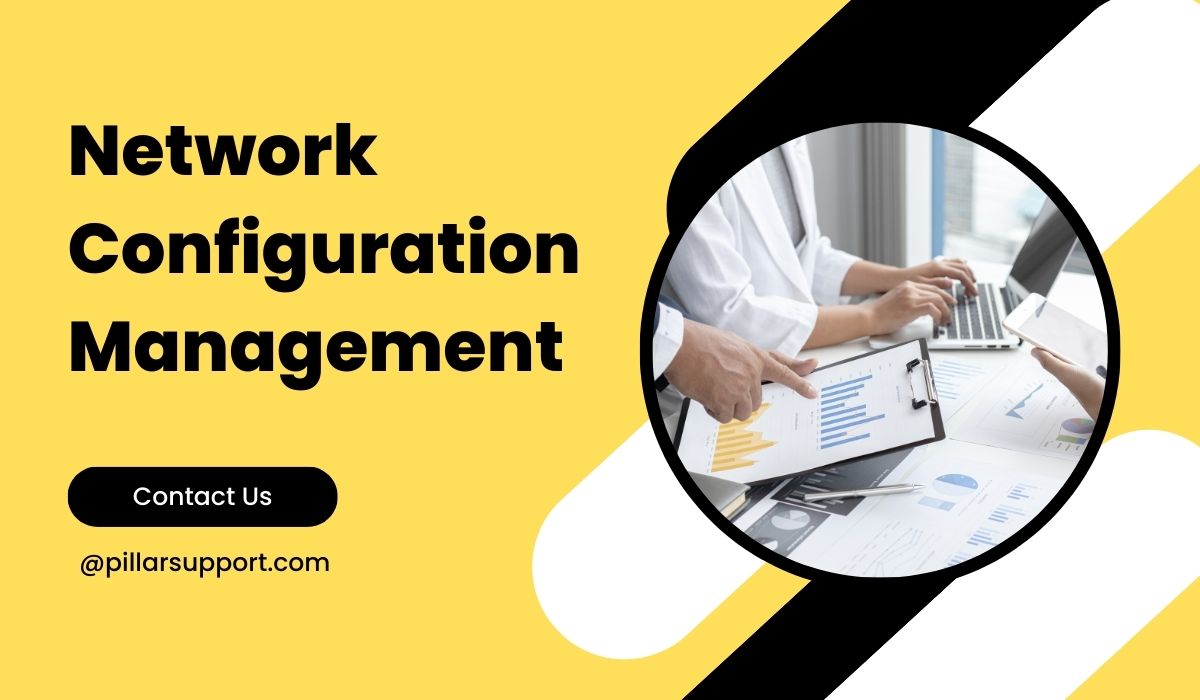Mastering Windows Backup and Restore: Your Ultimate Guide
In today’s digital age, ensuring the safety and accessibility of critical data is paramount for any organization or individual. Windows Backup and Restore stands as a cornerstone in the realm of data protection and recovery. This robust tool empowers users to safeguard their important files and settings, offering a lifeline in the event of unexpected data loss or system failure.
Regular backups are not merely a precaution; they are an imperative strategy in the face of an ever-evolving technological landscape. By providing a reliable safety net for crucial data, Windows Backup and Restore plays a pivotal role in fortifying the resilience of digital operations. In this context, let’s delve into the key features and benefits of this indispensable tool, and explore how it can be harnessed to ensure the continuity and security of vital information.
Table of Contents
Understanding Windows Backup
In the realm of data protection, Windows OS provides a powerful built-in tool known as Windows Backup. This feature serves as a fundamental safeguard for critical files and system settings, ensuring their availability in the face of unexpected events.
Windows Backup offers various types of backups, each tailored to specific needs:
- Full Backup: This type creates a complete copy of all selected files and system data at a specific point in time. It’s a comprehensive snapshot, encompassing everything you choose to include. Full backups are ideal for initial backups or when significant changes occur.
- Incremental Backup: Incremental backups capture only the data that has changed since the last backup, be it a full or incremental one. They are efficient in terms of storage space, as they focus solely on updates. However, to restore, you’ll need all incremental backups and the last full backup.
- Differential Backup: Similar to incremental backups, differential backups record changes since the last full backup. However, unlike incrementals, they don’t rely on the previous differential backups. This makes restoration more straightforward, as only the last full backup and the latest differential backup are needed.
Backup Types
- Full Backup: A complete backup of all selected files and system data.
- Incremental Backup: Captures only data that has changed since the last backup (full or incremental).
- Selective Backup: Allows users to choose specific files or folders for backup, rather than the entire system.
Cloud vs Local Backups
Cloud Backups
- Pros: Remote access, no physical storage limitations, high redundancy and availability.
- Cons: Requires internet connection for access and restoration, potential subscription costs for cloud storage.
Local Backups
- Pros: Immediate access, no reliance on internet connectivity, complete control over storage.
- Cons: Vulnerable to physical damage or theft, limited storage capacity.
Image Backups
Image backups create a complete snapshot of the entire system, including the operating system, applications, settings, and files. They are especially valuable for disaster recovery scenarios, allowing for the restoration of the entire system to a previous state. Image backups are crucial when system failures occur, ensuring a swift return to normal operations.
Understanding these backup options empowers users to implement a tailored data protection strategy that suits their specific needs and priorities.
Configuring Windows Backup
Configuring Windows Backup is a crucial step towards ensuring the safety and accessibility of your critical data. Here’s a step-by-step guide to help you set up an effective backup system:
1. Selecting Backup Destination
- External Drives: Connect an external hard drive or SSD to your computer. Windows Backup allows you to use these devices for regular backups.
- Network Locations: If you’re in a networked environment, you can choose a network location as your backup destination. This can be another computer or a Network Attached Storage (NAS) device.
- Cloud Services: If you prefer offsite storage, consider using cloud services like OneDrive, Google Drive, or a dedicated cloud backup service. Ensure you have sufficient storage space.
2. Choosing Backup Frequency
It’s essential to set up regular backup schedules for automated protection. Decide how frequently you want backups to occur based on your usage and the importance of your data. Daily or weekly backups are common choices.
3. Customizing Backup Settings
- Encryption: Enable encryption to protect your backups from unauthorized access. This ensures that even if someone gains access to your backup location, they won’t be able to view its contents without the encryption key.
- Compression: Enabling compression reduces the size of your backup files, saving storage space. However, it may increase the time it takes to create the backup.
- System Image Creation: A system image is a complete snapshot of your system, including the operating system, applications, settings, and files. This is invaluable in case of a system failure or if you need to restore your computer to a previous state.
By customizing these settings, you can create a backup system that aligns with your specific needs and priorities. Regular backups, combined with the right destination and settings, provide a robust safety net for your critical data. Remember to periodically review and adjust these settings as your needs evolve.
Performing a Windows Backup
- Open Windows Backup Utility:
- Click on the Start menu.
- Type “Backup” in the search bar.
- Select “Backup Settings” from the list.
- Set Up Backup: In the Backup and Restore window, click on “Set up backup”.
- Choose Backup Destination: Select the destination where you want to store your backups. This can be an external drive, a network location, or a cloud service like OneDrive.
- Select Files to Back Up: You have two options:
- Let Windows choose (Recommended): This option allows Windows to select the files and folders that are most commonly backed up. It’s a good choice for most users.
- Let me choose: This option gives you full control over which files and folders to include in the backup.
- Review Backup Settings: The next window will display your backup settings. Review them to ensure they match your preferences.
- Schedule Backups: If you want to schedule regular backups, click on “Change schedule”. You can set the frequency (daily, weekly, etc.) and the time for the backups.
- Customize Advanced Settings: If you want to customize advanced settings like encryption, compression, or system image creation, click on “Change settings”. Make the desired adjustments.
- Save Settings and Run Backup: Click “Save settings and run backup” to initiate the backup process.
- Monitor Backup Progress: You can track the progress of the backup in the Backup and Restore window. It will display the percentage completed and estimated time remaining.
- Completion: Once the backup is complete, you’ll receive a notification. Your files are now safely backed up.
Remember to periodically review and adjust your backup settings to ensure they continue to meet your needs. Regular backups are essential for safeguarding your critical data.
Understanding Windows Restore
Windows Restore is a vital feature that allows you to recover your system and files in case of unexpected issues or data loss. It enables you to revert your system to a previous working state. This can be particularly useful after a critical event or if you’ve accidentally deleted important files.
If you ever find yourself in a situation where your system isn’t functioning correctly or you’ve lost important data, Windows Restore can help you get back on track. It’s an essential tool for maintaining the stability and integrity of your computer system.
Performing a Windows Restore
Restoring Files
- Open Windows Restore: Go to the Start menu and type “Restore files” in the search bar. Select “Restore your files with File History” from the search results.
- Select a Backup: In the File History window, you’ll see a list of available backups by date. Choose the one that contains the version of the file you want to restore.
- Preview Files: You can preview files by selecting them. This allows you to ensure you’re restoring the correct version.
- Restore Files: Once you’ve selected the files you want to restore, click the “Restore” button. The files will be returned to their original location.
Restoring System Image
- Access Advanced Startup Options: If you’re unable to start Windows normally, you’ll need to access the Advanced Startup Options. You can do this by holding down the Shift key while clicking “Restart” from the Start menu.
- Choose Troubleshoot: In the Advanced Startup Options menu, select “Troubleshoot”.
- Select System Image Recovery: Choose “Advanced options” and then “System Image Recovery”.
- Choose a System Image: Windows will detect available system images. Select the one you want to restore from.
- Select Drives to Restore: Choose the drives you want to restore. By default, all drives are selected.
- Confirm and Begin Restore: Confirm your selections and click “Next”. Windows will begin the restoration process.
- Completing the Restore: Once the process is complete, follow any on-screen instructions to finish the restore.
It’s important to note that restoring a system image will replace all current data on your system with the data from the image. Ensure you have a recent backup before proceeding.
Always remember to back up your important files and create system images regularly to ensure you have the most up-to-date copies in case of emergencies.
Best Practices for Windows Backup and Restore
Here are some best practices for Windows Backup and Restore:
- Regular Backups: Set up automated backups to ensure that your important data is consistently saved. This can be done using built-in tools like File History or dedicated backup software.
- Use External Drives or Cloud Storage: Store backups on external drives or in the cloud. This protects your data from hardware failures or disasters affecting your primary system.
- Employ Incremental Backups: Combine full backups with incremental backups. Full backups save all selected data, while incremental backups only save the data that has changed since the last backup. This saves storage space and reduces backup time.
- Encrypt Your Backups: If sensitive information is included in your backups, use encryption to protect it from unauthorized access.
- Maintain Backup Versions: Retain multiple versions of backups, especially when using incremental backups. This provides the option to restore from different points in time.
- Test Your Backups: Regularly perform test restores to ensure your backups are functioning properly. This helps identify any potential issues before they are needed in a real recovery situation.
- Monitor Backup Logs: Keep an eye on backup logs for any error messages or warnings. This helps you address issues promptly.
- Use System Image Backups: In addition to data backups, create system image backups. These capture the entire system, making it easier to recover from major failures.
- Create a Recovery Drive: Make a bootable recovery drive. This can be a lifesaver if your system fails to start.
- Automate System Restore Points: Enable automated system restore points. These can be a quick way to revert your system to a previous state in case of minor issues.
- Review and Update Backup Strategy: Regularly review your backup strategy to ensure it still meets your needs. Adjustments may be necessary as your data and system evolve.
- Store Critical Information Offline: Keep important information, like passwords for encrypted backups, in a safe offline location.
Remember, having a comprehensive backup and restore plan is crucial for safeguarding your data and ensuring business continuity in case of unexpected events. By following these best practices, you can optimize your backup and restore processes for maximum efficiency and security.
Common Issues and Troubleshooting
Here are some common issues users may encounter during backup and restore operations, along with suggested solutions:
Insufficient Storage Space
- Issue: Running out of storage space during backups.
- Solution: Delete unnecessary files, use external drives, or upgrade storage capacity.
Backup Failure
- Issue: Backup process fails to complete successfully.
- Solution: Check for error messages and consult documentation for specific solutions. Ensure backup destinations are accessible and have sufficient space.
Slow Backup Speed
- Issue: Backups are taking longer than expected to complete.
- Solution: Use incremental backups to reduce the amount of data being transferred. Ensure the destination drive is functioning optimally.
Corrupted Backup Files
- Issue: Backup files become corrupted and cannot be restored.
- Solution: Run integrity checks on backup files. Create periodic test restores to verify backup file integrity.
Incomplete Restores
- Issue: Restores fail to fully restore all files.
- Solution: Check if any files are in use during the restore process. Ensure there are no conflicts with existing files.
Forgotten Passwords for Encrypted Backups
- Issue: Unable to access encrypted backups due to forgotten passwords.
- Solution: Attempt to recover or reset the password through appropriate channels. Implement a strict password management system.
Software Compatibility Issues
- Issue: Backup or restore software is not compatible with the system or hardware.
- Solution: Ensure you’re using the latest version of the backup software. Check for updates or patches that address compatibility issues.
Missing Files in Restored Backup
- Issue: Some files are not restored or are inaccessible after a restore operation.
- Solution: Verify that the files were included in the backup in the first place. Check for any conflicts or errors during the restore process.
Failed System Restore
- Issue: Unable to restore the system to a previous state.
- Solution: Use advanced boot options or recovery tools to troubleshoot the issue. Consider using a system image backup for a clean restoration.
Network Issues During Cloud Backups
- Issue: Slow or unreliable network connectivity during cloud backups.
- Solution: Schedule backups during off-peak hours to minimize network congestion. Consider upgrading your internet connection for faster uploads.
It’s essential to consult the specific documentation of your backup and restore software for detailed troubleshooting steps tailored to the program you’re using.
How Pillar Support Enhances Windows Backup and Restore
Pillar Support brings a wealth of expertise in Windows Backup and Restore solutions, tailored to meet the unique needs of businesses.
Our approach combines industry-leading practices with cutting-edge technology, ensuring robust data protection and seamless recovery.
With a focus on optimizing backup processes and maximizing efficiency, Pillar Support provides customized solutions that guarantee the safety and availability of critical business data.
Partner with us to experience a new level of confidence in your Windows Backup and Restore operations.
Get Help Now
Absolutely, if you’re seeking robust data protection through Windows Backup and Restore, don’t hesitate to reach out to Pillar Support. Our experts are ready to assist you. Get in touch now to safeguard your valuable business data.
Frequently Asked Questions
Is Windows Backup and Restore Any Good?
Windows Backup and Restore is a reliable built-in tool provided by Microsoft for basic backup and recovery needs. It offers essential features for safeguarding data and restoring it in case of emergencies. However, for more advanced or specialized requirements, businesses often opt for third-party solutions.
How do I Backup and Restore my Windows Computer?
To back up your Windows computer, you can use the built-in Backup and Restore tool:
1. Go to Control Panel > System and Maintenance > Backup and Restore.
2. Click on “Set up backup” and follow the prompts to choose a backup destination and select the files you want to back up.
To restore your Windows computer:
Open Backup and Restore and click on “Restore my files” or “Restore all users’ files” if you’re doing a complete restore.
Where is Windows Backup and Restore?
You can find Windows Backup and Restore in the Control Panel under System and Maintenance.
Does Backup and Restore Still Work in Windows 10?
Yes, Windows 10 includes a version of Backup and Restore. However, Microsoft encourages users to use their newer backup solution called File History, which is more advanced and offers additional features. File History can be found in the Settings under Update & Security > Backup.