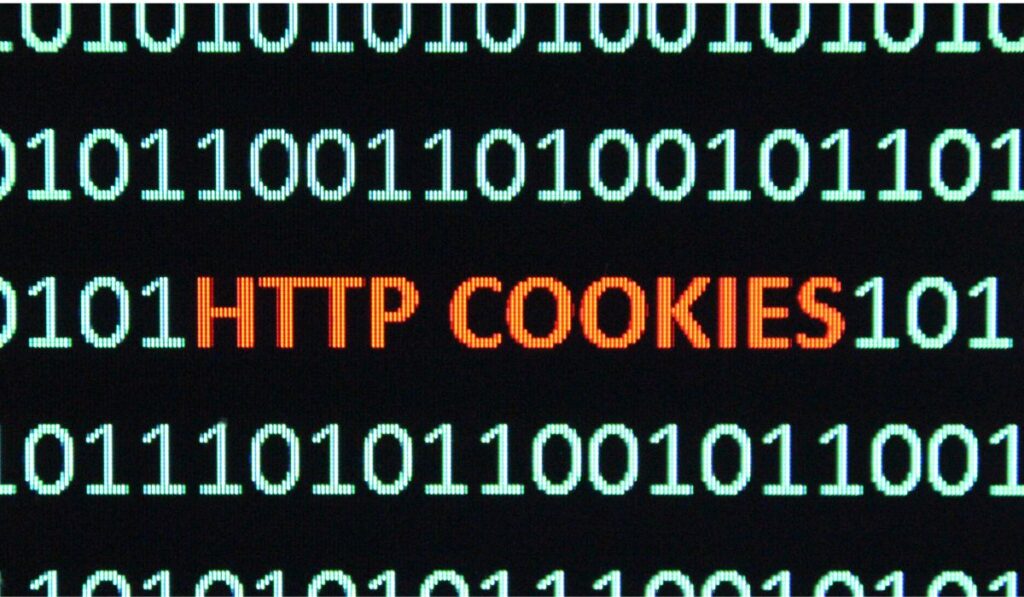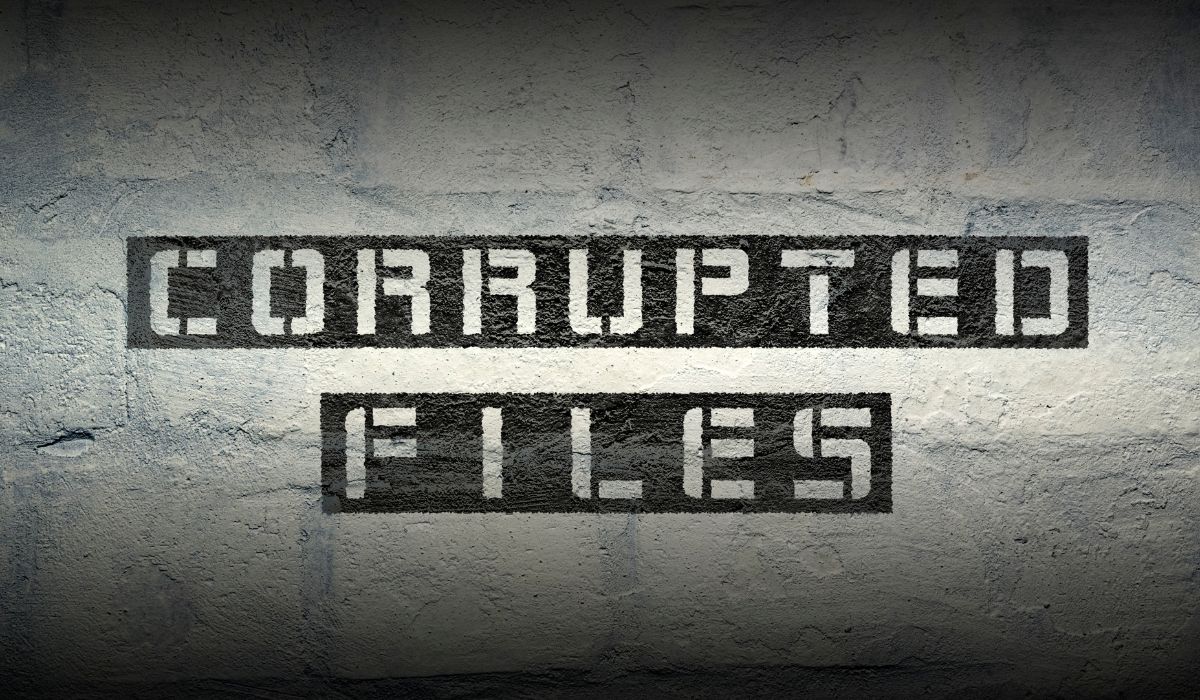The Importance of Software Maintenance: Ensuring Longevity and Performance
In today’s fast-paced digital landscape, software has become the backbone of businesses and organizations across various industries. From managing operations to delivering exceptional customer experiences, software plays a critical role in driving efficiency, productivity, and growth. However, simply developing software is not enough to ensure long-term success. The key lies in effective software maintenance, which is often underestimated or overlooked.
Software maintenance services encompass a range of activities aimed at preserving and enhancing the functionality, performance, and security of software applications. It involves regular updates, bug fixes, performance optimizations, and security patches to keep the software running smoothly and adapt to changing business needs. Software maintenance is not just a reactive approach to fixing issues; it is a proactive strategy that ensures the continued reliability and longevity of software systems.
In this article, we will delve into the importance of software maintenance services for businesses and organizations. We will explore the various facets of maintenance for software, including its benefits, best practices, and the role of professional support services. By understanding the significance of software maintenance, you can unlock the full potential of your software investments and drive sustainable success in the digital era.
Table of Contents
What Is Software Maintenance?
Software maintenance refers to the ongoing process of managing and updating software applications to ensure their optimal performance, functionality, and security throughout their lifecycle. It involves making modifications, resolving issues, and implementing enhancements to address bugs, vulnerabilities, and performance issues that may arise over time.
Regular software maintenance is essential for several reasons. Firstly, it enables businesses to address and rectify any bugs or errors that may affect the proper functioning of the software. By identifying and fixing these issues promptly, organizations can ensure that their software operates smoothly and delivers the intended results.
Additionally, maintenance for software plays a crucial role in addressing security vulnerabilities. As technology evolves and new threats emerge, software applications can become susceptible to security breaches. Regular maintenance allows businesses to implement security patches and updates to protect against potential cyber threats, safeguard sensitive data, and maintain compliance with industry regulations.
Moreover, software maintenance helps to improve the overall performance of the application. By analyzing and optimizing the code, refining algorithms, and enhancing system resources, organizations can ensure that their software performs efficiently, delivers fast response times, and meets the evolving needs of users.
In summary, software maintenance services is vital for ensuring the reliability, security, and performance of software applications. By conducting regular maintenance activities, businesses can mitigate risks, enhance user experiences, and maximize the value derived from their software investments.
Types of Software Maintenance
Software maintenance encompasses various types of activities aimed at improving and managing software applications throughout their lifecycle. Here are the four main types of software maintenance:
- Corrective Maintenance: Corrective maintenance focuses on addressing and fixing defects or issues discovered in the software. This type of maintenance involves identifying and resolving bugs, errors, and other problems that may impact the functionality or performance of the application. Corrective maintenance aims to restore the software to its intended working state and ensure its smooth operation.
- Adaptive Maintenance: Adaptive maintenance involves making modifications to the software to adapt it to changes in the operating environment or user requirements. It includes updating the software to accommodate new hardware, software, or regulatory changes. Adaptive maintenance ensures that the software remains compatible, functional, and effective in the evolving business landscape.
- Preventive Maintenance: Preventive maintenance for software aims to proactively prevent future issues or mitigate risks associated with the software. This type of maintenance involves activities such as code reviews, performance monitoring, and system optimization to identify and resolve potential vulnerabilities or performance bottlenecks. Preventive maintenance helps minimize the likelihood of future problems and ensures the software’s long-term stability and reliability.
- Perfective Maintenance: Perfective maintenance focuses on enhancing the software’s functionality, performance, and user experience. It involves making improvements to the software based on user feedback, changing business requirements, or technological advancements. Perfective maintenance may include adding new features, optimizing performance, enhancing usability, or refining existing functionalities to meet user expectations and increase overall software quality.
These types of software maintenance are interrelated and often performed in conjunction with each other. The specific mix and priority of maintenance activities depend on the software’s nature, user needs, and the organization’s goals.
By understanding and effectively applying these different types of software maintenance, organizations can ensure the continuous improvement, reliability, and longevity of their software applications.
Benefits of Software Maintenance
maintenance for software plays a crucial role in ensuring the optimal performance and longevity of software applications. Here are some key benefits of software maintenance:
Improved Software Performance, Stability, and Reliability
Regular software maintenance, including bug fixes, updates, and performance optimizations, helps enhance the overall performance and stability of the software. By addressing issues and optimizing code, organizations can ensure that their software operates efficiently, minimizes errors, and provides a reliable user experience.
Enhanced Security
Software maintenance is essential for addressing security vulnerabilities and implementing necessary security patches. By keeping software up to date and applying security measures, organizations can protect their applications and data from potential threats, ensuring a secure environment for users and stakeholders.
Adaptation to Changing Technological Environments
As technology evolves, software applications need to keep pace with the latest advancements. maintenance for software allows organizations to adapt their applications to changing technological environments, ensuring compatibility with new hardware, software, and operating systems. This adaptability enables businesses to leverage new features, functionalities, and integration opportunities.
Compatibility with New Hardware and Software
Software maintenance ensures that applications remain compatible with new hardware and software versions. By regularly updating and optimizing the software, organizations can avoid compatibility issues and ensure seamless integration with other systems, enabling smooth operations and effective collaboration.
Cost Savings
Effective software maintenance can help organizations save costs in the long run. By proactively addressing issues and maintaining the software’s health, organizations can minimize the likelihood of major disruptions, downtime, or system failures that may incur significant expenses. Regular maintenance reduces the need for costly emergency fixes and enables efficient resource utilization.
In summary, software maintenance offers numerous benefits, including improved performance, enhanced security, adaptability to technological changes, compatibility with new hardware and software, and cost savings. By investing in software maintenance practices, organizations can ensure the longevity, reliability, and effectiveness of their software applications.
Key Activities in Software Maintenance
A software maintenance plan involves a range of activities aimed at ensuring the smooth operation, reliability, and longevity of software applications. Here are some key activities in maintenance for software:
- Monitoring and Diagnosing Software Issues – Proactive monitoring tools are used to monitor the software’s performance, identify potential issues, and diagnose any problems that may arise. By closely monitoring the software, organizations can detect and address issues before they escalate, minimizing disruptions and downtime.
- Applying Patches, Updates, and Bug Fixes – Regular application of patches, updates, and bug fixes is crucial in maintaining software health. These updates address known issues, vulnerabilities, and bugs, improving the software’s stability and security. By staying up to date with the latest patches and fixes, organizations can ensure that their software is protected and operates at its best.
- Performance Optimizations – Regular performance optimizations are conducted to improve the overall performance and efficiency of the software. This may involve identifying and optimizing resource-intensive code, streamlining database queries, or implementing caching mechanisms. Performance optimizations aim to enhance the software’s speed, responsiveness, and scalability, providing a better user experience.
- Database Maintenance – Database maintenance activities focus on ensuring the integrity, availability, and performance of the software’s underlying database. This may include tasks such as database backups, data archiving, index optimization, and database schema maintenance. Proper database maintenance helps prevent data corruption, optimize query performance, and ensure data availability in the event of failures.
- Documentation and Knowledge Management – Documentation plays a vital role in software maintenance. It involves capturing and documenting the software’s architecture, design, configurations, and known issues. This documentation serves as a reference for future maintenance activities and helps in knowledge transfer within the development team or to new team members.
By performing these key activities in software maintenance, organizations can effectively address issues, keep the software up to date, optimize performance, and maintain the overall health and reliability of their software applications.
Software Maintenance Cost
maintenance for software is an essential investment for organizations to ensure the ongoing functionality and reliability of their software applications. While the specific cost of software maintenance can vary depending on factors such as the complexity of the software, the size of the application, and the level of maintenance required, there are common cost components to consider. Here are some factors that influence software maintenance service costs:
- Corrective Maintenance: This type of maintenance involves fixing bugs, resolving errors, and addressing issues identified during software usage. The cost of corrective maintenance depends on the frequency and severity of reported issues, as well as the resources required to diagnose and fix them.
- Adaptive Maintenance: Adaptive maintenance focuses on modifying the software to accommodate changes in the business environment, such as new regulations or technology upgrades. The cost of adaptive maintenance is influenced by the complexity of the required changes and the effort needed to implement them.
- Preventive Maintenance: Preventive maintenance aims to proactively identify and address potential issues before they cause problems. It includes activities such as code reviews, performance tuning, and security audits. The cost of preventive maintenance involves dedicating resources to continuous monitoring, analysis, and improvement of the software to prevent future issues.
- Perfective Maintenance: Perfective maintenance involves making enhancements to the software to improve its functionality, usability, or performance. This can include adding new features, optimizing existing functionality, or enhancing the user interface. The cost of perfective maintenance depends on the scope and complexity of the enhancements.
- Staffing and Expertise: The cost of software maintenance also includes personnel expenses, such as salaries and benefits for the maintenance team. Additionally, organizations may need to invest in training or hiring external consultants with specialized expertise to handle specific maintenance tasks.
- Tools and Infrastructure: Software maintenance may require the use of tools and infrastructure for tasks like debugging, performance monitoring, and version control. The cost of these tools and infrastructure should be considered when evaluating software maintenance costs.
It’s important for organizations to carefully assess their software maintenance needs and allocate appropriate resources to ensure the ongoing support and maintenance of their software applications. By investing in software maintenance, organizations can minimize disruptions, optimize software performance, and protect their investment in technology.
The Role of Pillar Support in Software Maintenance
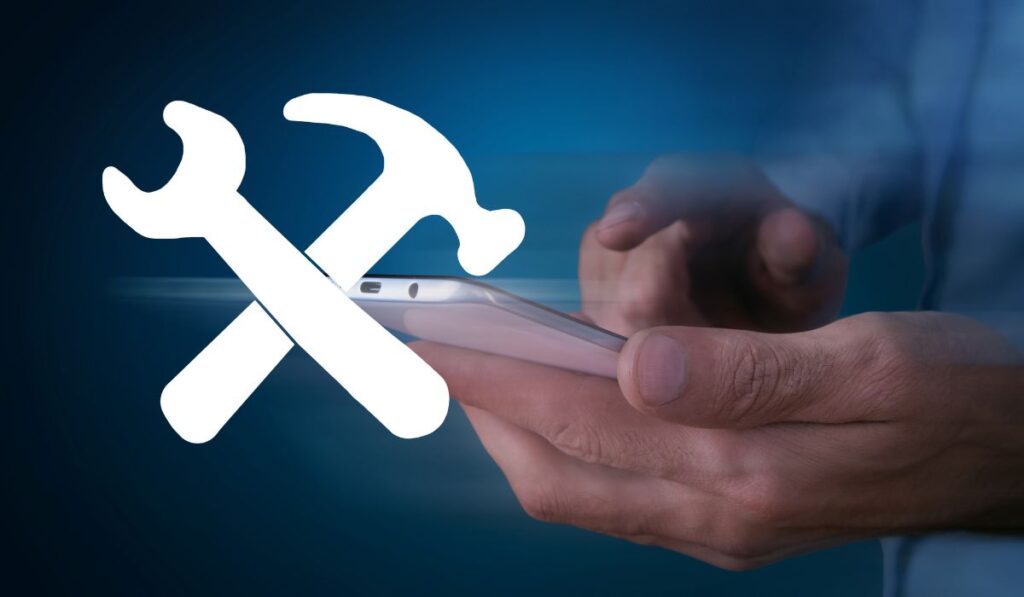
Pillar Support is a trusted provider of software maintenance and support services, offering expertise in ensuring the optimal performance and longevity of software applications. With our comprehensive approach, we tailor maintenance strategies to meet the unique needs of each client and their software environment.
Our team of experienced professionals understands the critical role that software maintenance plays in maximizing the value of your technology investments. We work closely with clients to assess their specific software needs and challenges, collaborating to develop customized maintenance plans that address any issues and ensure the ongoing stability and functionality of their software.
Through proactive monitoring and diagnostic tools, we identify and resolve potential issues before they impact the software’s performance. Our experts apply patches, updates, and bug fixes in a timely manner to keep the software up-to-date and secure. Additionally, we conduct regular performance optimizations and database maintenance to optimize the application’s overall performance.
At Pillar Support, we prioritize collaboration and open communication with our clients. We believe in building strong partnerships to fully understand your software environment and align our maintenance efforts with your business goals. Our team of dedicated professionals is committed to providing responsive and efficient support, ensuring that any software issues are addressed promptly and effectively.
By entrusting your software maintenance to Pillar Support, you can focus on your core business activities while we handle the complexities of software upkeep. Our comprehensive maintenance services help you minimize downtime, improve software performance, and maximize the return on your software investments.
Partner with Pillar Support for reliable and tailored software maintenance solutions that ensure the longevity and optimal performance of your software applications. Contact us today to discuss your needs and discover how we can support your software maintenance requirements.
Frequently Asked Questions
What Are 3 Examples of Software Maintenance Tools?
Some examples of software maintenance tools are version control systems (e.g., Git), bug tracking systems (e.g., Jira), and automated testing frameworks (e.g., Selenium).
How Do You Maintain a Software System?
Software maintenance involves activities such as bug fixing, applying updates and patches, conducting regular performance optimizations, and addressing security vulnerabilities. It also includes monitoring the system, conducting code reviews, and implementing changes based on user feedback.
What Are the Four Importance of Software Maintenance?
The four importance of software maintenance are:
1. Bug fixing and issue resolution to ensure the software functions correctly.
2. Adapting the software to changing user needs and requirements.
3. Enhancing security by addressing vulnerabilities and applying patches.
4. Optimizing performance and scalability to ensure efficient operation.
What Is Hardware Maintenance vs Software Maintenance?
Hardware maintenance involves maintaining and repairing physical components of a computer system, such as servers, network devices, and storage devices. Software maintenance, on the other hand, focuses on maintaining and improving the software applications running on the hardware.
What Are the Three Key Issues in Software Maintenance?
The three key issues in software maintenance are:
1. Managing technical debt, which refers to the accumulated work needed to fix or improve the software.
2. Understanding and maintaining complex software systems with multiple dependencies.
3. Balancing the need for new features and enhancements with the stability and reliability of the existing software.