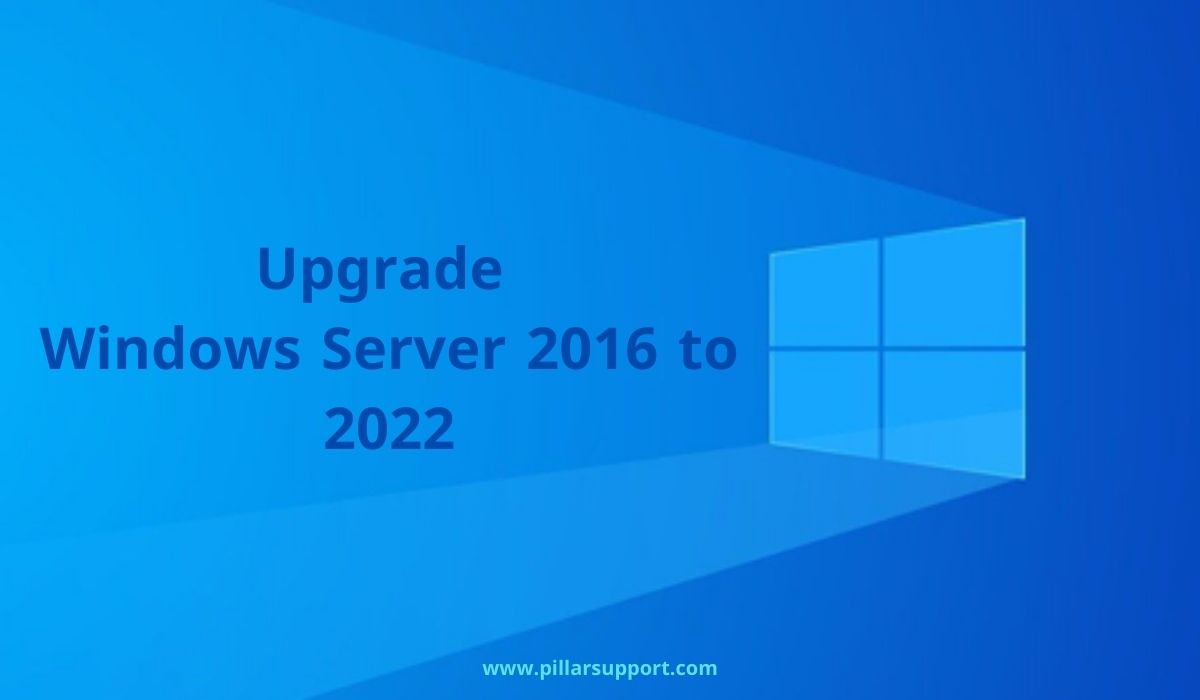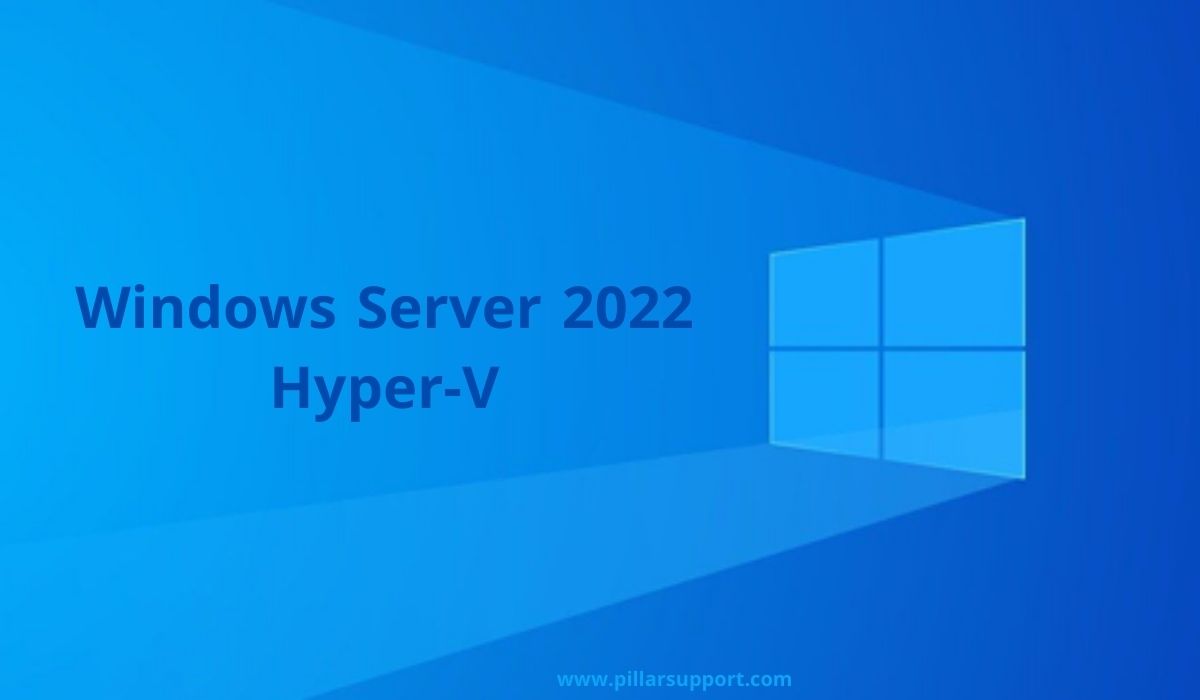Navigating NYC’s Business Landscape with a Top-tier Managed Service Provider
Introducing our Managed Service Provider NYC – your go-to resource for comprehensive IT support and services.
In this article, we will explore the benefits of partnering with an MSP and how it can help businesses in New York City streamline their technology infrastructure, enhance security, and boost productivity.
Discover the advantages of managed services and gain insights into the latest trends and best practices in the industry.
Join us as we delve into the world of managed service providers and uncover the key advantages they offer to businesses in NYC.
Table of Contents
The Role of Managed Service Provider NYC
In the heart of the world’s financial epicenter, the demands on businesses in New York City (NYC) are unparalleled. The rapid pace, fierce competition, and the need for technological prowess have made efficient IT operations not just an advantage, but a necessity. This is where Managed Service Providers (MSPs) step in as indispensable allies for businesses in NYC, ensuring they stay ahead of the curve in this dynamic and demanding environment.
Indispensability of MSPs for NYC Businesses
In a city where every second counts, downtime and technical hiccups can be financially devastating. MSPs offer a lifeline by taking over the critical task of managing, monitoring, and optimizing IT systems. This not only ensures uninterrupted operations but also allows businesses to focus on their core competencies without the constant worry of IT complexities.
Moreover, cybersecurity has never been more paramount. With NYC being a prime target for cyber threats, MSPs are equipped to implement robust security measures, safeguarding sensitive data and intellectual property. Their expertise in threat detection, prevention, and compliance ensures that businesses are shielded from the ever-evolving landscape of cyber risks.
Strategic Advantages of Partnering with a Top-Tier MSP
- Specialized Expertise: Top-tier MSPs bring a wealth of expertise and experience to the table. They understand the unique challenges that businesses in NYC face and have the specialized knowledge to navigate them.
- Proactive Problem Solving: These MSPs operate on a proactive rather than reactive model. They employ advanced monitoring tools to identify and resolve issues before they can escalate into major disruptions, saving businesses both time and money.
- Cost Efficiency: While the cost of partnering with an MSP may initially seem like an investment, it pales in comparison to the expenses associated with managing an in-house IT department. MSPs allow businesses to convert fixed IT costs into a more manageable, predictable operational cost.
- Scalability: In a city that’s constantly evolving, the ability to scale operations up or down quickly is crucial. Top-tier MSPs have the resources and flexibility to adapt to changing business needs, ensuring that technology supports rather than hinders growth.
- Compliance and Security: With NYC’s stringent regulations, compliance is non-negotiable. Top-tier MSPs understand the legal landscape and have the expertise to ensure that businesses meet all necessary requirements, avoiding potentially costly fines.
In essence, in a city that never sleeps, businesses need IT operations that never rest. Top-tier MSPs offer the strategic advantage of keeping businesses ahead of the curve, ensuring they not only survive but thrive in the relentless pace of NYC’s business environment. Partnering with one is not just a smart business move; it’s a vital step towards long-term success.
Challenges Faced by NYC Businesses
New York City, with its towering skyscrapers and bustling streets, is a beacon of opportunity and innovation. However, navigating this vibrant business landscape comes with its own set of unique challenges. Businesses in NYC face a dynamic environment that demands agility, resilience, and adaptability. Here are some of the specific challenges they encounter:
- Intense Competition: NYC is a melting pot of industries and businesses, each vying for their share of the market. The sheer density of enterprises and the diversity of offerings means that competition is fierce. Businesses must constantly innovate and differentiate themselves to stand out in this crowded marketplace.
- Fast-Paced Operations: Time is of the essence in NYC. The city operates at a breakneck speed, and businesses are expected to keep up. This rapid pace demands quick decision-making, efficient processes, and the ability to adapt to changing circumstances without missing a beat.
- Stringent Compliance Requirements: NYC’s regulatory environment is known for its complexity and stringency. Businesses must adhere to a myriad of local, state, and federal regulations covering areas such as zoning, permits, licensing, and labor laws. Navigating this regulatory landscape requires a keen understanding of legal requirements and a commitment to compliance.
- High Cost of Doing Business: The cost of operating in NYC is notoriously high. Real estate prices, overhead expenses, and labor costs can be substantial. Managing operational costs while maintaining quality and competitiveness is a constant balancing act for businesses in the city.
- Talent Acquisition and Retention: While NYC boasts a vast pool of talent, it also means that businesses face stiff competition in attracting and retaining skilled employees. The cost of living in the city can be a deterrent for some professionals, making talent acquisition a strategic challenge.
- Infrastructure and Transportation: The city’s infrastructure can be both a boon and a challenge. While it provides unparalleled access to a vast customer base, it also poses logistical challenges, especially in terms of traffic congestion and the cost of transportation.
- Security and Cyber Threats: Being a global economic hub, NYC is an attractive target for cybercriminals. Businesses need robust cybersecurity measures to protect their sensitive data and intellectual property from evolving cyber threats.
- Market Volatility: NYC’s economy is closely tied to global financial markets. Economic fluctuations and market volatility can have a direct impact on businesses in the city, requiring them to be resilient and adaptable to changing economic conditions.
- Cultural and Demographic Diversity: While NYC’s diversity is a strength, it also presents challenges in terms of catering to a wide range of customer preferences and cultural nuances. Businesses must be culturally sensitive and adaptable to serve this diverse customer base effectively.
In facing these challenges head-on, businesses in NYC demonstrate a remarkable resilience and entrepreneurial spirit. By leveraging their strengths and strategic resources, they not only survive but thrive in one of the most dynamic business environments in the world.
Tailored Solutions for NYC’s Unique Needs
In the fast-paced and competitive landscape of New York City (NYC), businesses face a distinct set of challenges that demand specialized solutions. Off-the-shelf approaches often fall short in meeting the unique demands of this dynamic environment. This is where customized Managed Service Provider (MSP) solutions become invaluable. Tailoring services to align with the specific requirements of NYC businesses is not merely advantageous; it’s a strategic imperative.
Importance of Customization
- Precision in Technology Adoption: NYC businesses operate on the cutting edge of technology. Customized MSP solutions ensure that businesses adopt technologies that align precisely with their industry, size, and goals, allowing for maximum efficiency and competitive advantage.
- Scalability and Adaptability: The ability to scale operations rapidly is crucial in NYC’s ever-changing business landscape. Customized MSP solutions are designed to adapt seamlessly to evolving needs, ensuring that businesses can grow without technological hindrances.
- Compliance and Regulatory Adherence: NYC’s stringent regulatory environment necessitates precise compliance measures. Tailored MSP solutions are crafted with a deep understanding of local, state, and federal regulations, providing businesses with the confidence that they are meeting all necessary requirements.
- Targeted Cybersecurity Measures: Cyber threats in NYC are as diverse as the businesses that call the city home. Customized MSP solutions prioritize cybersecurity measures that are specific to a business’s industry, data sensitivity, and threat profile, offering a robust defense against evolving cyber risks.
Successful Tailored Solutions by Pillar Support
- Financial Services Firm: For a prominent financial services firm in the heart of Manhattan, Pillar Support devised a customized IT infrastructure that seamlessly integrated with their trading platforms. This solution not only enhanced trading speed and efficiency but also ensured compliance with stringent financial regulations.
- Fashion Retailer: A high-end fashion retailer with multiple locations across NYC required a robust point-of-sale (POS) system. Pillar Support implemented a tailored solution that not only provided a user-friendly POS interface but also integrated inventory management and customer relationship tools, optimizing the retail experience.
- Legal Practice: A law firm in NYC needed a secure and compliant document management system. Pillar Support designed and implemented a customized solution that included encryption protocols, access controls, and automated backup processes to safeguard sensitive legal documents.
- Tech Startup: A tech startup in Brooklyn required a scalable cloud infrastructure to support their rapid growth. Pillar Support orchestrated a tailored cloud solution that not only accommodated their immediate needs but also provided a framework for future expansion without significant disruptions.
These examples underscore the critical role that tailored MSP solutions play in the success of NYC businesses. By understanding the specific nuances of each industry and company, Pillar Support ensures that their clients not only meet the challenges of NYC head-on but also thrive in this vibrant and demanding business environment.
Comprehensive IT Support Services
At Pillar Support, we understand that a one-size-fits-all approach to IT support simply won’t cut it in the diverse and dynamic landscape of NYC. That’s why we offer a comprehensive range of services, each tailored to meet the specific needs and challenges that businesses in this bustling metropolis face. Here’s a closer look at our suite of services:
Network Management and Security
In a city where every second counts, network downtime is not an option. We provide expert network management services to ensure that your digital communication infrastructure operates seamlessly. Our services include continuous monitoring, routine maintenance, and robust security protocols to safeguard against potential threats.
Data Backup and Recovery
Preserving data integrity is non-negotiable. Our data backup and recovery services are designed to protect your critical data assets. We employ encryption, access controls, and regular backups to ensure that your data remains safe and recoverable in the event of unforeseen disasters or cyber incidents.
Cybersecurity Solutions
With the evolving threat landscape, a robust cybersecurity strategy is imperative. We offer a range of cybersecurity solutions, including threat detection and prevention, firewall management, and security audits. Our goal is to fortify your digital defenses and safeguard your sensitive data and intellectual property.
Cloud Services
Embracing the power of the cloud is a strategic move for businesses in NYC. Our cloud services include seamless migration and integration, expert management of cloud infrastructure, and rigorous security measures to protect your data. We ensure that your cloud environment is optimized for performance, cost-effectiveness, and compliance.
Help Desk and Technical Support
In the fast-paced environment of NYC, responsive and efficient technical support is essential. Our help desk services provide swift resolution of technical issues through remote assistance, minimizing downtime and maximizing productivity. We also implement ticketing systems to ensure that every support request receives timely attention.
By offering this comprehensive suite of services, Pillar Support empowers businesses in NYC to not only overcome challenges but also thrive in this demanding business environment. Our tailored approach ensures that your IT infrastructure is a pillar of strength, enabling you to focus on what you do best – driving success in the city that never sleeps.
Maximizing Efficiency and Productivity
In the bustling metropolis of New York City, efficiency is not just a competitive advantage; it’s a prerequisite for success. Pillar Support’s tailored IT services are designed to do just that – optimize operations, free up resources, and drive productivity. Here’s how we make it happen:
- Streamlined IT Operations
Pillar Support takes the complexity out of managing IT infrastructure. Our network management and security services ensure that your digital communication systems operate seamlessly. This means reduced downtime, enhanced operational efficiency, and a smoother workflow for your teams.
- Swift Issue Resolution
With our help desk and technical support services, technical issues are resolved promptly through remote assistance. This minimizes disruptions and allows your employees to stay focused on their tasks, ultimately boosting overall productivity.
- Proactive Problem-Solving
Our proactive approach to IT support means we address potential issues before they escalate. By employing advanced monitoring tools, we identify and mitigate potential problems, preventing costly downtime and ensuring uninterrupted operations.
- Data Protection and Recovery
Preserving data integrity is fundamental to business continuity. Our data backup and recovery services provide robust protection, ensuring that your critical data is secure and recoverable in the event of unforeseen disasters or cyber incidents.
By partnering with Pillar Support, businesses in NYC not only overcome operational challenges but also gain a strategic edge. Our services are tailored to enhance efficiency, allowing you to redirect your resources towards growth, innovation, and staying ahead in this dynamic business environment.
Ensuring Data Security and Compliance
In the fast-paced and highly regulated landscape of New York City, data security and compliance are not optional—they’re imperative. Pillar Support plays a critical role in safeguarding sensitive information and ensuring that businesses adhere to industry regulations. Here’s how we make it happen:
- Tailored Security Measures
Pillar Support understands that each business has its unique set of security needs. Our cybersecurity solutions are customized to align precisely with your industry, data sensitivity, and threat profile. We implement robust measures for threat detection, prevention, and compliance to provide a comprehensive defense against evolving cyber risks.
- Stringent Data Protection Strategies
Preserving the integrity and confidentiality of data is paramount. We design and implement data protection strategies that include encryption protocols, access controls, and regular backups. This ensures that your critical data remains secure, whether it’s stored on-premises or in the cloud.
- Adherence to Compliance Standards
NYC businesses face a stringent regulatory environment, and compliance is non-negotiable. Pillar Support is well-versed in the specific legal landscape of NYC and adheres to industry-specific compliance standards. This includes standards such as [mention relevant compliance standards], providing you with the assurance that your data management practices meet all necessary requirements.
By partnering with Pillar Support, businesses in NYC gain a strategic advantage in data security and compliance. Our tailored solutions and adherence to industry-specific standards mean that your sensitive information is protected, and you can operate with confidence in the regulatory landscape of NYC.
Seamless Integration and Collaboration
In the fast-paced world of New York City business, collaboration is not just a virtue—it’s a necessity. Pillar Support understands the importance of working hand-in-hand with your in-house teams to create a unified IT strategy. Here’s how we ensure seamless integration and foster a productive working relationship:
- Effective Communication Channels
Communication is the cornerstone of successful collaboration. Pillar Support establishes clear lines of communication, ensuring that updates, support requests, and project progress are transparent and easily accessible. This ensures that your in-house teams are always in the loop and can make informed decisions.
- Transparent Processes
Our processes are designed with transparency in mind. We provide regular updates on the status of ongoing projects, support tickets, and any potential issues. This transparency fosters trust and ensures that your in-house teams have a clear understanding of the IT operations.
- Tailored IT Strategy
We don’t believe in a one-size-fits-all approach. Pillar Support works closely with your in-house teams to understand your specific business needs and objectives. Together, we develop a tailored IT strategy that aligns seamlessly with your overall business goals.
By working closely with your in-house teams, Pillar Support not only enhances collaboration but also improves overall operational efficiency. Our tailored approach ensures that your IT strategy is fully integrated with your business objectives, allowing you to navigate the dynamic NYC business environment with confidence and agility.
Scalability and Future-Readiness
In the ever-evolving landscape of New York City business, staying ahead of the curve is not just an advantage—it’s a necessity. Pillar Support’s services are meticulously designed to not only accommodate the growth of NYC businesses but to also enhance the work/life balance of your internal tech teams. Here’s how we make it happen:
- Lightening the Techie’s Load
We understand that your internal tech teams are the backbone of your operations. By partnering with Pillar Support, you’re not just adding an external service—you’re gaining a trusted ally that seamlessly integrates with your in-house experts. We take on the day-to-day management, monitoring, and optimization of your IT systems, allowing your internal tech teams to focus on strategic initiatives and innovation.
- Tailored Scalability for NYC Pace
As the heartbeat of global commerce, NYC demands businesses to be nimble and adaptable. Pillar Support ensures that your IT infrastructure can scale in alignment with your growth trajectory. Whether it’s expanding your user base, incorporating new technologies, or opening additional locations, we provide the agility you need to thrive in this dynamic market.
- Future-Ready Technology Adoption
In a city where technology sets the pace, being future-ready is paramount. Pillar Support keeps a vigilant eye on emerging technologies and trends. This ensures that your IT infrastructure is not just prepared for the challenges of today, but poised to leverage the opportunities of tomorrow. Your business will lead, not just keep pace, in this dynamic market.
Offering Work/Life Harmony
By shouldering the burden of IT management, Pillar Support drastically improves the work/life balance of your internal tech teams. We handle the daily tasks, mitigate potential issues, and ensure operational efficiency. This means your tech experts can redirect their focus towards more strategic, growth-oriented initiatives, enjoying a healthier work/life balance in the process.
Partnering with Pillar Support is not just a business decision—it’s a strategic investment in the well-being and productivity of your internal tech teams. Together, we ensure your business is not just ready for the challenges of today, but primed for the opportunities of tomorrow. Elevate your business operations, starting with the people who power them.
Experience the Pillar Support Advantage
Elevate your NYC business operations with the Pillar Support Advantage. Our comprehensive range of tailored services is designed to empower your business for success in the dynamic New York City market.
Explore the full spectrum of services offered by Pillar Support on our website. From network management to data security, we have you covered.
Ready to discover how Pillar Support can be the catalyst for your business growth? Contact us today for a personalized consultation tailored to your unique NYC business needs.
Elevate Your NYC Business with Pillar Support
Partnering with Pillar Support brings a host of benefits tailored for businesses in the vibrant, fast-paced environment of New York City. Here’s how our expert MSP services can make a difference:
- Strategic Expertise: Pillar Support brings a wealth of experience and expertise in navigating the unique demands of the NYC business landscape. Our services are finely tuned to address the specific challenges faced by businesses in this dynamic environment.
- Seamless Integration: We work hand-in-hand with your in-house teams, ensuring a collaborative and productive working relationship. This seamless integration allows your business to operate with maximum efficiency, ultimately driving growth and innovation.
- Data Security and Compliance: In a city where data protection and compliance are paramount, Pillar Support offers tailored solutions to safeguard sensitive information. We ensure that your business meets all necessary regulatory requirements, providing peace of mind in a complex legal landscape.
- Scalability for Growth: NYC businesses are known for their ambition and drive for growth. Pillar Support’s services are designed to scale alongside your business, providing the agility needed to thrive in this competitive market.
- Improved Work/Life Balance for Tech Teams: By offloading the day-to-day management of IT systems, Pillar Support significantly improves the work/life balance of your internal tech teams. This allows them to focus on strategic initiatives and innovation, contributing to a healthier and more productive work environment.
In the city that never sleeps, your business needs IT operations that never rest. Elevate your NYC business with Pillar Support and experience the advantage of expert MSP services. Thrive in the competitive business environment of NYC with a partner dedicated to your success.
Get Empowered by Pillar Support in NYC Today!
Ready to revolutionize your business operations in the heart of New York City? Contact us now to schedule a consultation tailored to your unique needs.
Contact Information:
Phone: 212-255-3970
Email: info@pillarsupport.com
Don’t miss out on the opportunity to experience the Pillar Support Advantage. Reach out today and discover how we can empower your NYC-based business for success in this dynamic market.
Frequently Asked Questions
What is MSP in New York?
An MSP, or Managed Service Provider, in New York refers to a professional entity that offers comprehensive IT services to businesses in the region. These services typically include network management, cybersecurity, data backup, and technical support. The goal of an MSP is to handle the day-to-day IT operations, allowing businesses to focus on their core functions.
Why Do I Need a Managed Service Provider?
A managed service provider is crucial for businesses looking to ensure the smooth and secure operation of their IT infrastructure. They bring expertise, specialized tools, and proactive support to manage tasks such as network maintenance, cybersecurity, data protection, and more. This allows businesses to enhance efficiency, reduce downtime, and free up internal resources for strategic initiatives.
How Do Managed Services Work?
Managed services work through a subscription-based model. A managed service provider assesses the specific needs of a business and offers a tailored package of services. These services can include network monitoring, cybersecurity measures, data backup, and technical support. The MSP continuously monitors and manages the IT infrastructure, providing proactive solutions and support as needed. This ensures that the business’s IT operations run smoothly and securely.