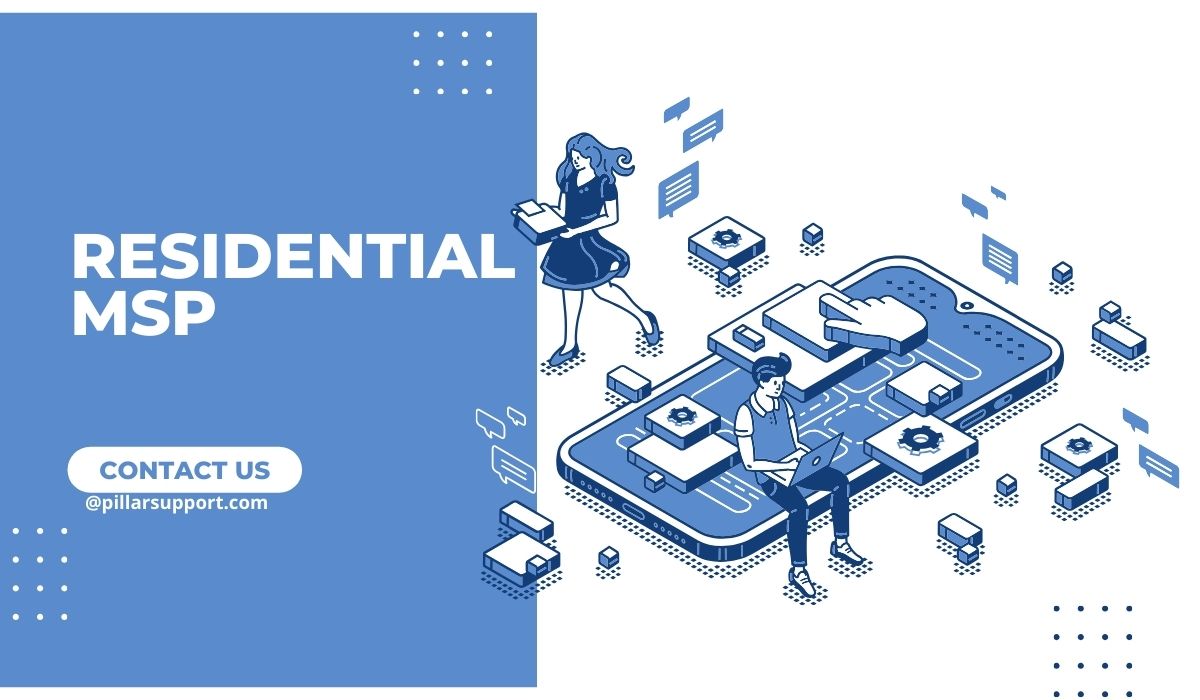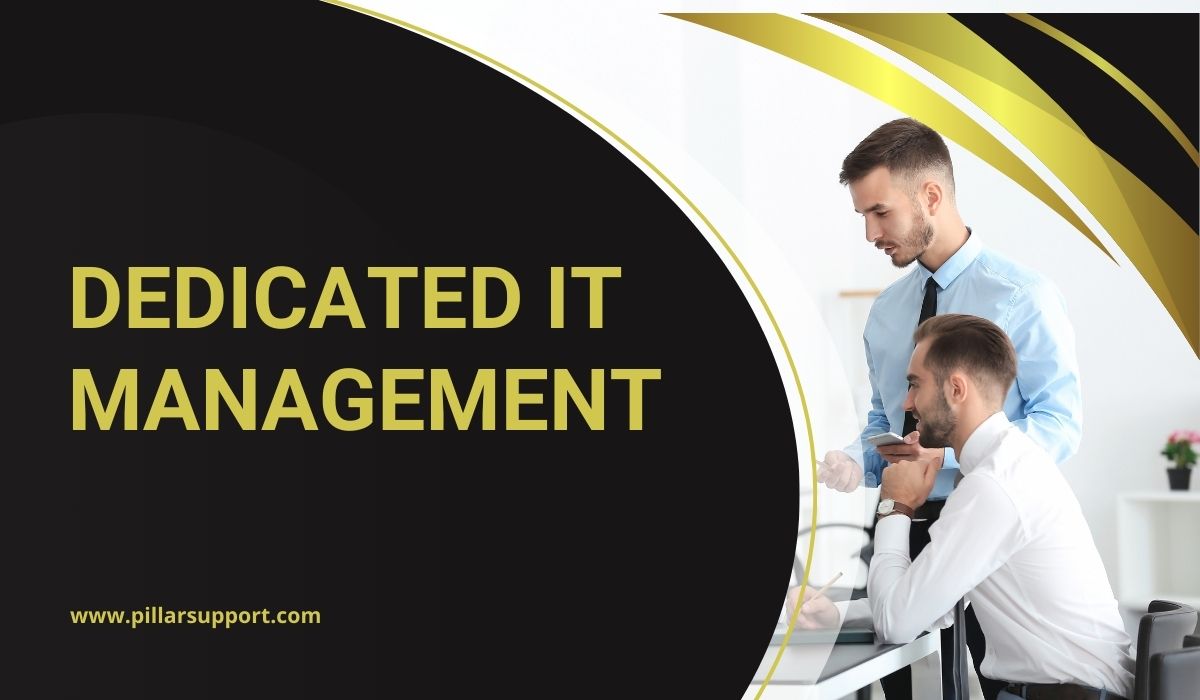Elevating Home Tech Management with Residential MSP Services
In today’s increasingly connected world, residential technology has become as sophisticated as that of small business offices. With families relying on computers for school work, and the Internet powering their computers, TVs, and gaming systems, it has become crucial to ensure that these devices are always on and secure. This is where Residential Managed Service Providers (MSPs) come into play.
Residential MSPs are specialized professionals who offer comprehensive tech management services tailored specifically for homes. They take care of various aspects, including network setup, device maintenance, data security, and troubleshooting. By entrusting their technology needs to an MSP, families can enjoy a seamless and hassle-free digital experience within the comfort of their own homes.
The significance of having a specialized MSP for residential tech management cannot be overstated. These experts possess the knowledge and expertise to handle the complexities of modern home technology, ensuring that everything runs smoothly. They proactively monitor networks, identify potential issues, and provide timely solutions, minimizing downtime and maximizing productivity.
Moreover, residential MSPs offer the peace of mind that comes with knowing that your family’s digital environment is secure. They implement robust security measures, such as firewalls, antivirus software, and regular system updates, to safeguard against cyber threats and protect sensitive information.
Residential Managed Service Providers play a vital role in modern homes by providing specialized tech management services. They ensure that computers, internet connections, and other devices are always available, secure, and optimized for optimal performance. By partnering with an MSP, families can focus on what matters most while enjoying a seamless and worry-free digital experience.
Table of Contents
Understanding Residential MSP Services
Residential Managed Service Providers (MSPs) are specialized service providers that offer comprehensive tech management solutions tailored specifically to the needs of residential properties. They play a crucial role in ensuring that the tech infrastructure in modern homes remains reliable, secure, and efficient.
Unlike traditional tech support, which typically provides ad-hoc assistance for specific technical issues, Residential MSPs take a proactive and holistic approach to residential tech management. They offer ongoing monitoring, maintenance, and support services to ensure the smooth operation of the tech systems within a home.
Residential MSPs differ from traditional tech support in several key ways:
- Comprehensive Tech Management: Residential MSPs provide end-to-end tech management services, encompassing various aspects of a home’s tech infrastructure. This includes managing and maintaining home networks, computers, laptops, mobile devices, smart home devices, entertainment systems, and other connected devices. They take a proactive approach to identify and resolve potential issues before they impact the homeowner’s experience.
- Proactive Monitoring and Maintenance: Residential MSPs continuously monitor the performance and security of a home’s tech systems. They use advanced monitoring tools and techniques to detect any anomalies or potential issues, such as network connectivity problems, device malfunctions, or security vulnerabilities. By proactively addressing these issues, MSPs minimize downtime and ensure a seamless tech experience for homeowners.
- Enhanced Security Measures: Residential MSPs prioritize the security of a home’s tech infrastructure. They implement robust security measures, such as firewalls, antivirus software, intrusion detection systems, and regular security updates, to protect against cyber threats. This proactive approach helps safeguard personal data, sensitive information, and connected devices from potential breaches or unauthorized access.
- Personalized Support and Expertise: Residential MSPs offer personalized support and expertise tailored to the unique needs of homeowners. They understand the specific tech requirements and preferences of each household and provide customized solutions accordingly. Whether it’s setting up a home network, troubleshooting technical issues, or recommending the latest tech gadgets, MSPs offer specialized knowledge and guidance to ensure a seamless tech experience.
- Long-Term Partnership: Residential MSPs aim to establish long-term partnerships with homeowners, providing ongoing support and maintenance services. They build a deep understanding of the home’s tech infrastructure and the preferences of the residents, allowing them to deliver consistent and reliable tech management solutions over time.
Residential Managed Service Providers (MSPs) offer comprehensive tech management services tailored to the needs of residential properties. They differ from traditional tech support by providing proactive monitoring, maintenance, enhanced security measures, personalized support, and establishing long-term partnerships with homeowners. By leveraging the expertise of MSPs, homeowners can enjoy a reliable, secure, and efficient tech environment within their homes. Few companies support the home at this level but we feel that in NYC home users, especially those with children, warrant this level of support.
Advantages of Residential MSP Services
1. Personalized Tech Support
Residential MSPs offer personalized tech support tailored to the individual needs of each household. They understand that every home has unique tech requirements and preferences. MSPs take the time to assess the specific needs of the residents and provide customized solutions accordingly. Whether it’s setting up a home network, configuring devices, or troubleshooting technical issues, MSPs offer expert guidance and support that aligns with the specific household’s tech ecosystem. This personalized approach ensures that homeowners receive the most effective and efficient tech support for their individual needs.
2. Proactive Maintenance
Residential MSPs employ continuous monitoring to proactively identify and address potential tech issues before they occur. Through advanced monitoring tools and techniques, MSPs keep a close eye on the performance and health of a home’s tech infrastructure. They can detect early warning signs of problems such as network connectivity issues, device malfunctions, or security vulnerabilities. By addressing these issues proactively, MSPs can prevent major disruptions and minimize downtime for homeowners. This proactive maintenance approach ensures that the tech systems within a home operate smoothly and reliably.
3. Home Network Security
Safeguarding home networks and connected devices is a critical aspect of residential tech management, and MSPs play a vital role in ensuring the security of these systems. MSPs implement robust security measures such as firewalls, antivirus software, intrusion detection systems, and regular security updates. They continuously monitor the network for any potential threats or unauthorized access attempts. By actively managing and securing the home network, MSPs protect sensitive data, personal information, and connected devices from cyber threats. This helps homeowners have peace of mind knowing that their home network is secure and their privacy is protected.
4. Efficient Device Integration
Residential MSPs ensure seamless integration of various tech devices within a home, promoting efficiency and convenience. They have expertise in setting up and configuring different devices, including computers, laptops, mobile devices, smart home devices, entertainment systems, and more. MSPs ensure that these devices work together harmoniously, allowing for smooth communication and interaction between them. This integration simplifies the user experience, making it easier for homeowners to control and manage their tech systems. MSPs also stay updated with the latest advancements in technology, ensuring compatibility and optimal performance of devices within the home.
Residential MSP services offer several advantages. They provide personalized tech support tailored to individual household needs, employ proactive maintenance to prevent tech issues, safeguard home networks and connected devices, and ensure efficient integration of various tech devices within a home. By leveraging the expertise of MSPs, homeowners can enjoy a seamless and secure tech environment that meets their specific requirements.
Implementing Residential MSP Services
Initial Assessment
The process of assessing a home’s tech needs begins with a thorough evaluation by the Residential MSP. They will conduct an initial assessment to understand the existing tech infrastructure, identify any potential issues or vulnerabilities, and determine the specific requirements and preferences of the homeowners. This assessment may involve reviewing the home network setup, examining the devices in use, and discussing the tech-related goals and challenges of the household. Based on this assessment, the MSP will create a customized plan that addresses the unique tech needs of the home.
Device Setup and Configuration
Residential MSPs handle the setup and configuration of various smart devices within a home. They have expertise in integrating and configuring devices such as computers, laptops, mobile devices, smart home devices, entertainment systems, and more. MSPs ensure that these devices are properly connected, optimized for performance, and synchronized with each other. They handle tasks such as network setup, device pairing, software installation, and customization based on the homeowner’s preferences. By managing the setup and configuration process, MSPs ensure that the devices work seamlessly together, providing a convenient and efficient tech experience for the homeowners.
Security Protocols
Residential MSPs prioritize the security of a home’s tech infrastructure and implement robust security measures to protect against cyber threats. Here are some common security protocols they put in place:
- Network Security: MSPs ensure that the home network is secure by setting up strong encryption protocols, such as WPA2 or WPA3, to protect wireless connections. They also configure network firewalls to monitor and control incoming and outgoing traffic, blocking unauthorized access attempts.
- Device Security: MSPs help homeowners secure their devices by implementing strong password policies and enabling two-factor authentication where possible. They also ensure that devices have the latest firmware and software updates installed to patch any known vulnerabilities.
- Antivirus and Anti-Malware Protection: MSPs install and manage antivirus and anti-malware software on all devices within the home. These programs scan for and remove malicious software, such as viruses, worms, and spyware, protecting the devices and data from potential cyber threats.
- Web Filtering and Content Control: MSPs can set up web filtering and content control measures to block access to malicious or inappropriate websites. This helps prevent users from inadvertently downloading malware or accessing harmful content.
- Data Backup and Recovery: MSPs implement regular data backup solutions to ensure that critical data is securely stored and can be recovered in the event of data loss or a security incident. This helps homeowners protect their valuable information and minimize the impact of potential cyber attacks.
- Security Monitoring and Incident Response: MSPs continuously monitor the home network for any suspicious activities or potential security breaches. They use advanced tools and technologies to detect and respond to security incidents promptly. This includes investigating and mitigating any threats or vulnerabilities that may arise.
- User Education and Awareness: MSPs provide education and awareness programs to homeowners and their families about common cyber threats, phishing scams, and best practices for online security. By educating users about potential risks and how to avoid them, MSPs empower homeowners to make informed decisions and protect themselves against cyber threats.
By implementing these security measures, residential MSPs create a layered defense system that helps safeguard the home’s tech infrastructure and protect against cyber threats. They stay updated with the latest security trends and technologies to provide homeowners with a secure and worry-free tech environment.
Measuring Success with Residential MSP Services
To assess the effectiveness of residential MSP services, several metrics and indicators can be used. Here are some key measures to consider:
- Uptime and Downtime: Monitoring the uptime and downtime of the home’s tech systems can indicate the effectiveness of the MSP’s proactive maintenance and support. A lower downtime percentage suggests that the MSP is successfully preventing and resolving tech issues promptly, ensuring that the tech systems are available and operational when needed.
- Response Time: Measuring the time it takes for the MSP to respond to and resolve tech support requests can indicate the efficiency and effectiveness of their support services. A shorter response time suggests a more responsive and reliable MSP, ensuring that homeowners receive timely assistance when facing tech issues.
- Security Incidents: Tracking the number and severity of security incidents, such as malware infections or unauthorized access attempts, can indicate the effectiveness of the MSP’s security protocols. A lower number of incidents suggests stronger security measures in place, protecting the home’s tech infrastructure and data from potential cyber threats.
- Customer Satisfaction: Gathering feedback from homeowners about their satisfaction with the MSP’s services can provide insights into the overall effectiveness of the residential MSP. Positive feedback and high customer satisfaction ratings indicate a successful partnership between the MSP and the homeowners, demonstrating that the MSP is meeting their tech needs and expectations.
- System Performance: Assessing the performance of the home’s tech systems, such as network speed, device responsiveness, and overall system stability, can indicate the effectiveness of the MSP’s management and optimization efforts. Improved system performance suggests that the MSP’s proactive maintenance and support are positively impacting the tech experience of the homeowners.
- Cost Savings: Evaluating the cost savings achieved through the MSP’s services can be an indicator of their effectiveness. This can include factors such as reduced downtime, minimized tech issues, optimized energy consumption, and efficient use of resources. Cost savings demonstrate the value and impact of the MSP’s services on the homeowners’ tech environment.
By considering these metrics and indicators, homeowners can assess the effectiveness of residential MSP services and make informed decisions about their tech management needs.
Pillar Support: Your Residential MSP Partner
At Pillar Support, we specialize in providing comprehensive residential MSP services to ensure seamless home tech management. With our expertise and tailored solutions, we aim to create a reliable, secure, and efficient tech environment for homeowners.
Our Range of Specialized Services:
- Personalized Tech Support: We understand that every home has unique tech needs. Our team of experts takes the time to assess your specific requirements and preferences, providing personalized tech support tailored to your household. Whether it’s setting up a home network, configuring devices, or troubleshooting technical issues, we offer guidance and support that aligns with your individual tech ecosystem.
- Proactive Maintenance: We believe in proactive tech management to prevent issues before they occur. Our continuous monitoring and maintenance services ensure that your tech systems are running smoothly and efficiently. By identifying and addressing potential problems early on, we minimize downtime and disruptions, allowing you to enjoy uninterrupted connectivity and optimal performance.
- Home Network Security: Protecting your home network and connected devices is our top priority. We implement robust security measures, including firewalls, antivirus software, and regular security updates, to safeguard against cyber threats. Our team stays updated with the latest security trends and technologies, ensuring that your home network remains secure and your personal data is protected.
- Device Setup and Configuration: We handle the setup and configuration of various smart devices within your home. Whether it’s smart TVs, home automation systems, or connected appliances, we ensure seamless integration and optimal performance. Our experts will guide you through the setup process, ensuring that your devices are properly configured and ready to use.
- Data Backup and Recovery: We understand the importance of protecting your valuable data. Our data backup and recovery solutions ensure that your critical information is securely stored and can be recovered in the event of data loss or a security incident. With our reliable backup systems in place, you can have peace of mind knowing that your data is safe and easily recoverable.
- Tech Consultation and Recommendations: As technology evolves, we stay at the forefront of the latest advancements. Our team provides tech consultation and recommendations to help you make informed decisions about your tech investments. Whether you’re looking to upgrade your devices, optimize your home network, or explore new tech solutions, we offer expert advice tailored to your specific needs.
With Pillar Support as your residential MSP partner, you can rely on our expertise and dedicated support to manage your home tech seamlessly. We are committed to providing personalized solutions, proactive maintenance, and robust security measures to ensure that your tech environment is reliable, secure, and efficient. Let us be your pillar of support in managing your residential tech needs.
Contact Pillar Support for Help
If you’re looking for optimized residential MSP support, we encourage you to explore the specialized services offered by Pillar Support. Our team of experts is dedicated to providing personalized solutions, proactive maintenance, and robust security measures to ensure that your home tech environment is reliable, secure, and efficient.
Whether you need assistance with setting up your home network, configuring smart devices, troubleshooting technical issues, or ensuring the security of your connected devices, Pillar Support is here to help. We understand the unique needs of homeowners and tailor our services to provide the best possible support for your individual tech ecosystem.
Don’t hesitate to reach out to us and experience the benefits of having a trusted residential MSP partner. Contact Pillar Support today to optimize your home tech management and enjoy a seamless and secure tech experience.
Frequently Asked Questions
What Does MSP Stand for?
MSP stands for Managed Service Provider.
What is an MSP Example?
An example of an MSP is a company that provides IT support and management services to businesses or individuals. They handle tasks such as network monitoring, software updates, data backup, and security management.
What Does an MSP Do?
An MSP provides a range of services to manage and support the technology infrastructure of businesses or individuals. This can include tasks such as network monitoring, software and hardware management, data backup and recovery, cybersecurity, and IT support.
What is the Difference Between TSP and MSP?
TSP stands for Technology Service Provider, while MSP stands for Managed Service Provider. The main difference between the two is the scope of services they offer. TSPs typically focus on providing specific technology services, such as software development or hardware installation, while MSPs offer comprehensive management and support services for a broader range of technology needs, including network management, cybersecurity, and IT support. MSPs often act as a strategic partner, providing ongoing support and proactive management of technology infrastructure.